Jump to
- FRP Lock | Useful Feature for Samsung Galaxy
- Samsung FRP Bypass Without PC Android 13, 12, and 11
- Samsung FRP Bypass Without PC For Android 12, 11, and 10 | Step-by-step
- FRP Bypass Samsung Without PC 2024 Working Method | Last Steps
- Samsung FRP Bypass For Android 13, 12, 11 | Using SamFw FRP Tool
- Conclusion
Samsung FRP Bypass without PC guide is finally here, but before getting into the unlock guide, let me briefly introduce FRP lock. Factory Reset Protection is a security lock that protects a smartphone’s important data even after removing a password-protected screen lock. So if you ever wonder, if the data in your device is safe just because of the Password or Pattern locked screen, then you should read this.
We sometimes perform a Hard Reset to break the password-protected screen lock. Humans tend to forget things, we can forget the password or pattern lock of our device. Now after forgetting the screen lock, we can only perform a Factory Reset operation to remove that lock easily.
But what happens when you factory reset an Android device? Well, the answer to that question is quite simple, the Android OS will still protect the important data of the device. Performing a Hard Factory Reset is easy on any Android device. Imagine someone took your device and applied this procedure to remove the screen lock, and after that, that person would get full access to your data.
Although this is a specific guide just for Samsung Galaxy Android devices, if you want to apply the universal guide for bypassing Google lock, you can use the FRP bypass APK guide.
FRP Lock | Useful Feature for Samsung Galaxy
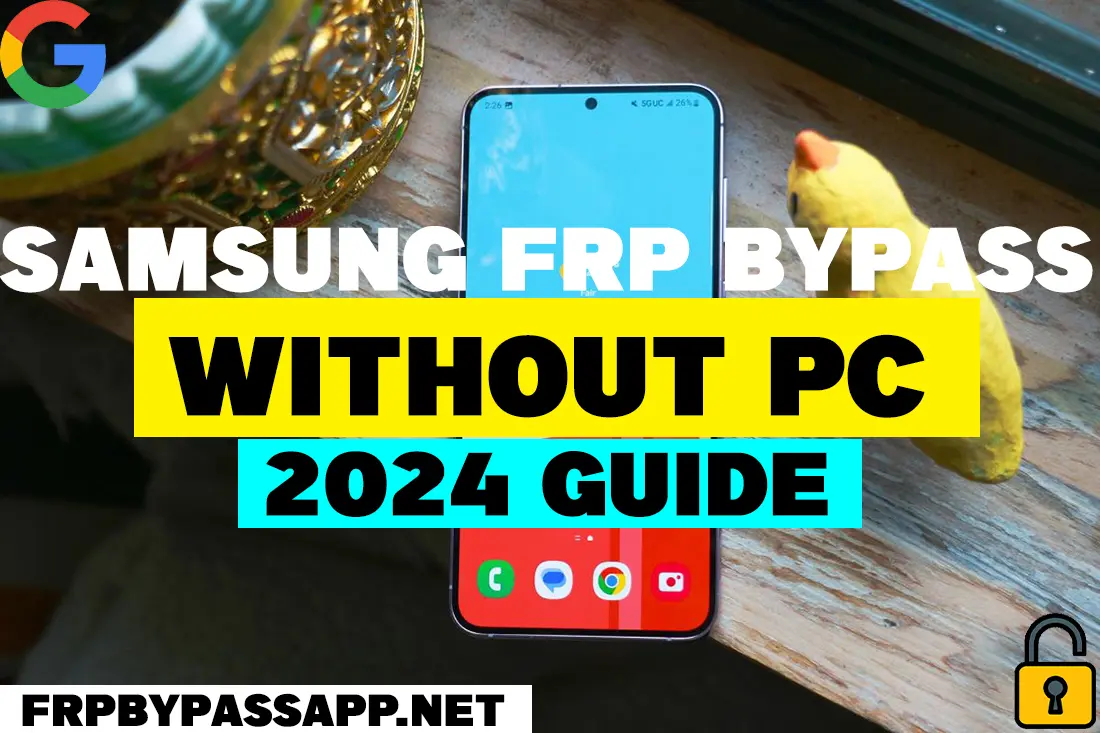
However, it is not that simple, Android knew that it was going to happen to many users, therefore, they introduced the Factory Reset Protection or FRP lock to all of their devices. Whether it is a Smartphone or a Tablet, all the devices will have to provide the previously submitted Google account details to get complete access to a particular device.
In the worst-case scenario, suppose you forget both of the details, the Password or Pattern lock, and the Google account login email ID and Password. In this case, we are going to apply a method that helps to easily bypass the FRP lock from any Android device.
Remember, this guide is for educational purposes, and only to provide a working solution to the genuine and authentic Android device owner.
Samsung FRP Bypass Without PC Android 13, 12, and 11
Bypass Google account verification from Samsung Galaxy smartphones and tablets without a PC for free with the help of this guide. In this guide, we will show you how easy it is to remove the Google verification lock from an FRP-locked device by just applying a few steps.
If you are facing the FRP lock screen after resetting your device, then you are at the right place. We are creating multiple free guides that help our visitors easily bypass FRP lock from any Samsung Galaxy device. You can also use the FRP Bypass APK to deactivate the previously submitted Google account from your phone/tablet.
Moreover, this Samsung FRP Bypass without PC method works for all the Android versions, including the Android 12, 13, and 14. Nowadays, most of the Samsung devices are getting updates to upgrade the Android version. With that in mind, we created this method for the devices that are running on the latest Android security patches.
Follow the below step-by-step method to completely remove the previously submitted Google account from your device without using a PC.
Samsung FRP Bypass Without PC For Android 12, 11, and 10 | Step-by-step
Use the below method to easily bypass Google account verification from Samsung Galaxy devices with Android Operating System Version 12, 11, and 10. Not only this, but you can also apply the below free guide for devices with Android versions 9, 8, and 7. This method does not work for Android versions 13, and 14 but works for almost all the versions.
1. Power on your device and then push the Start button from the welcome screen and tap on the agree button.
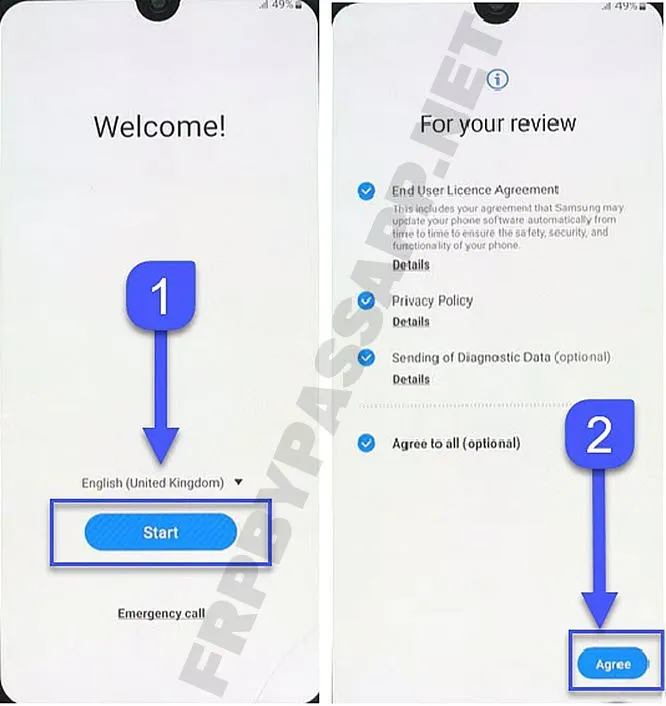
2. Connect to a Wi-Fi network and then hit the next button. When you see “Confirm Pattern” tap on Use my Google account instead.
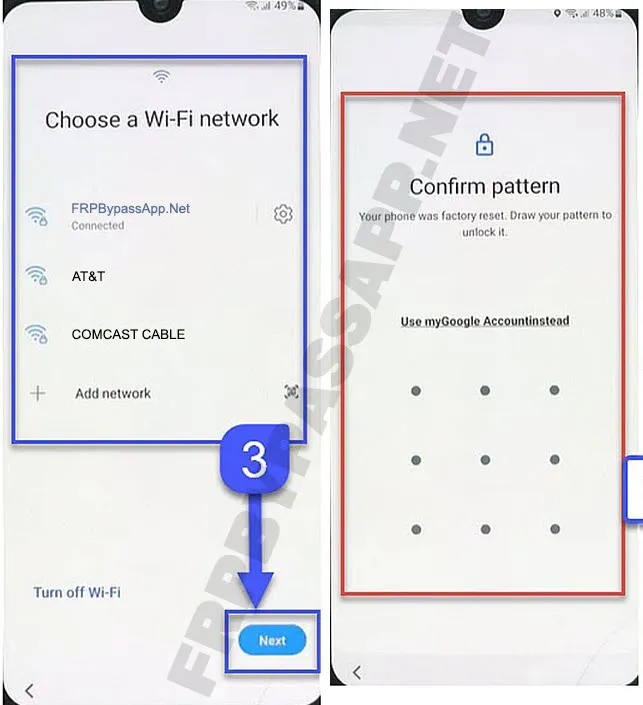
3. Now here, as you can see the Google account verification lock asks me to enter the Gmail ID and Password. But as I don’t remember the login details, I will have to bypass it.
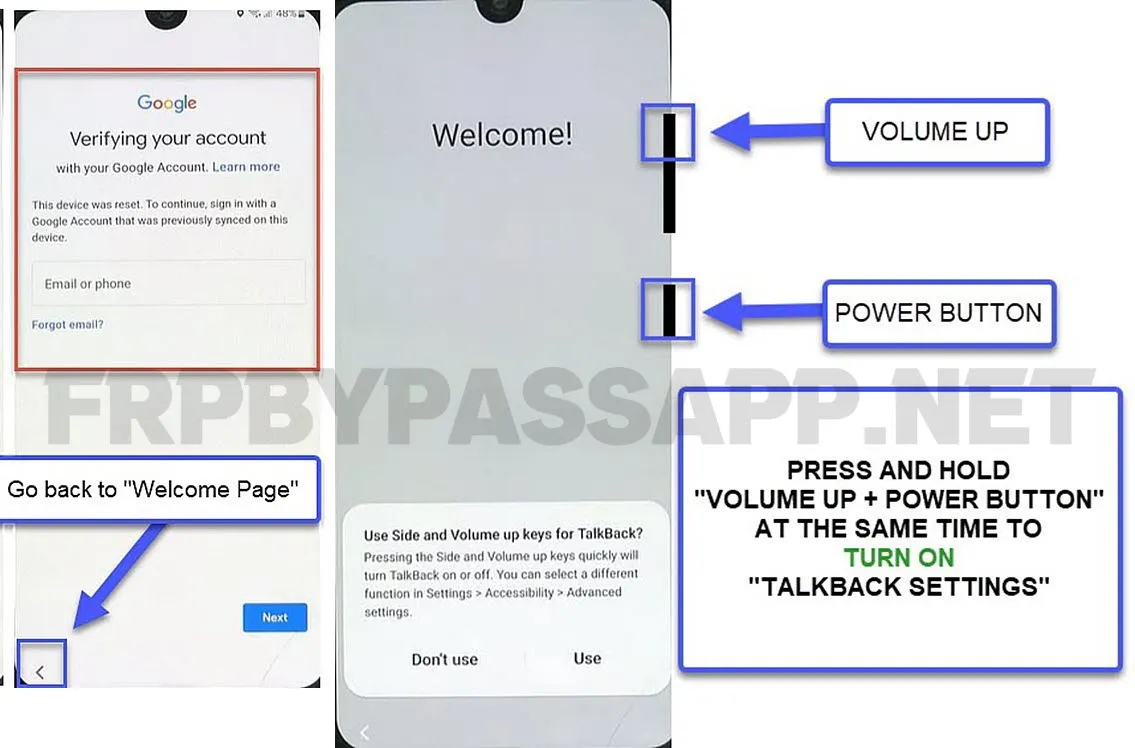
To do that, simply go back to the welcome page and then push and hold “Volume UP + Power Button” together.
4. Now draw a big reverse “L” on your screen to activate the TalkBack Settings. Once you see the popup window, double-tap on the “While using the app” option.
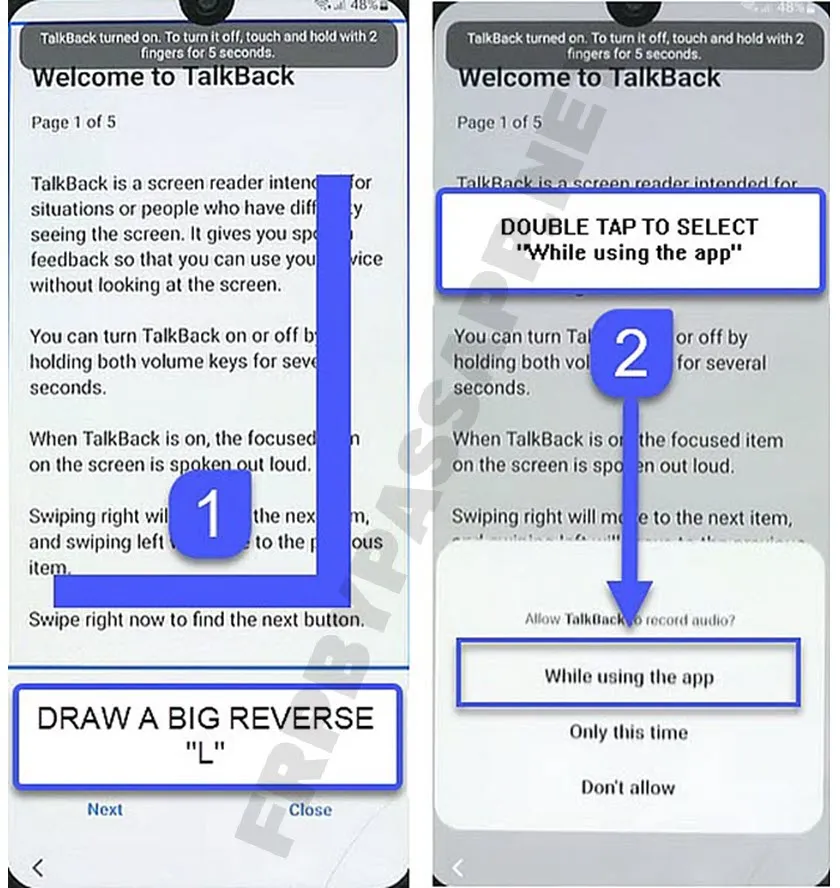
(Remember, as soon as we activate the TalkBack Settings. Now, we need to double-tap on each option to select it.)
5. After that, it will ask you to enable the voice commands on your phone. Double tap on the “Use voice commands” option.
Just after selecting this option, it will activate the voice command app, now we need to quickly speak “Google Assistant” to open this application.
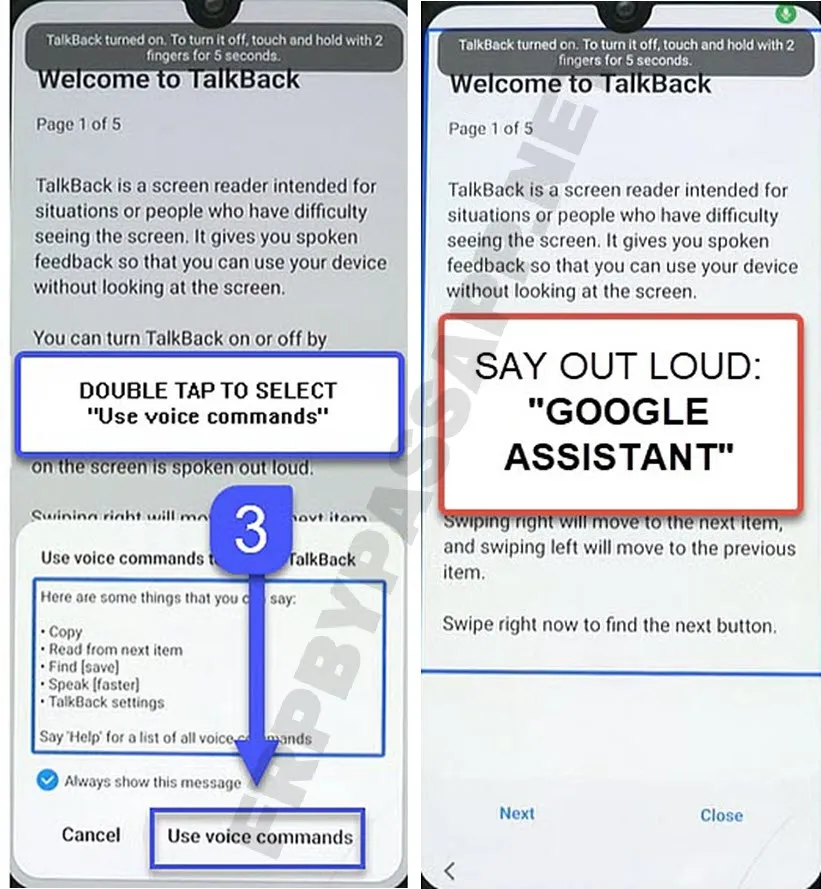
6. Next, when you see the Google Assistant app on your screen, double tap on the “Keyboard icon”.
After opening the Keyboard, we need to turn off the TalkBack settings. Push and hold “Volume UP + Power Button” together to turn it off.
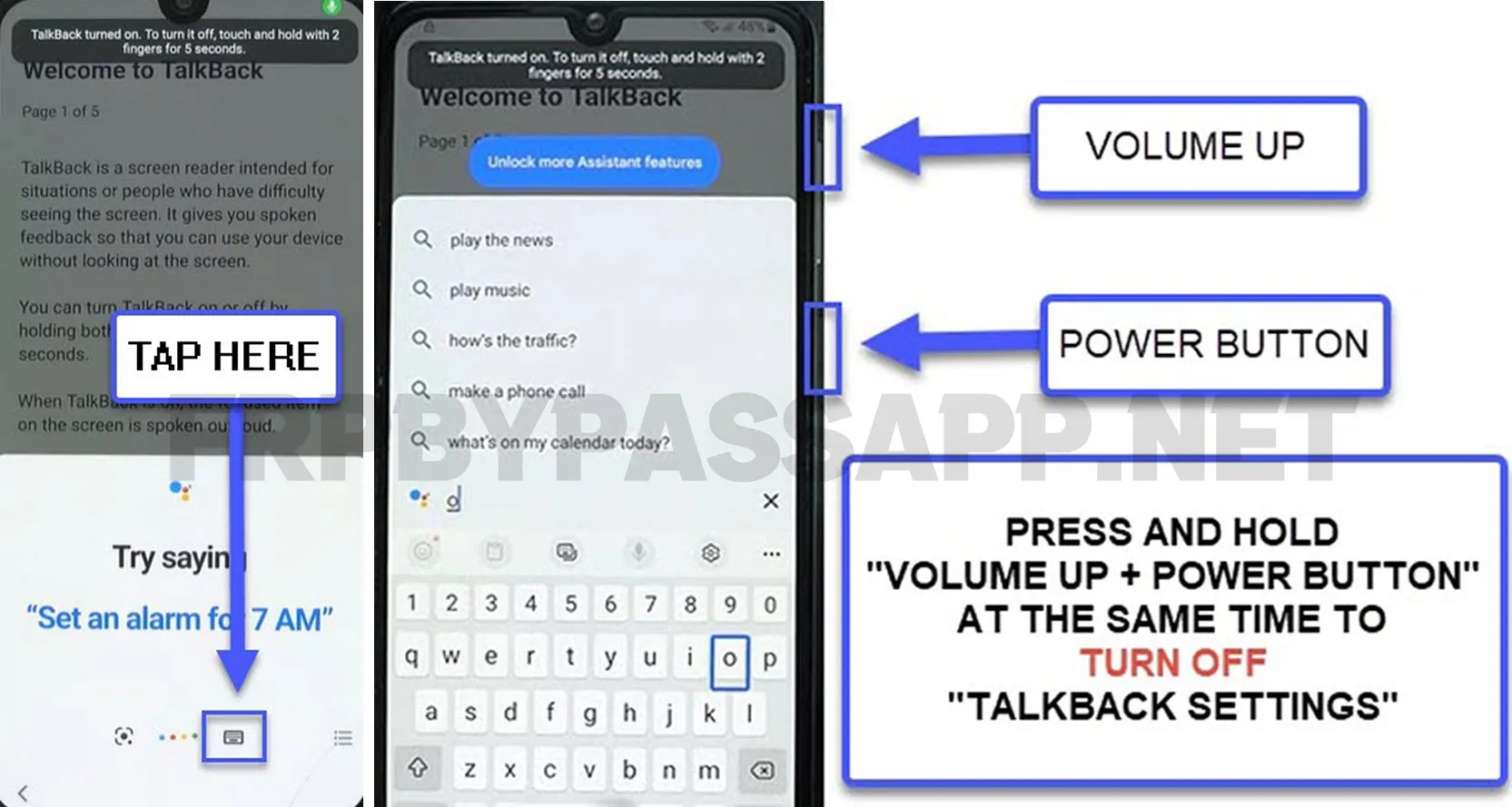
7. Type “Open YouTube” in the search bar of the keyboard and select the YouTube Application from the searches.
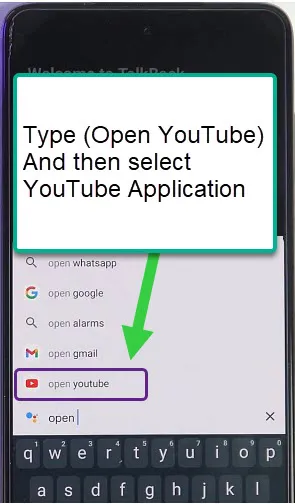
8. This will open the YouTube application in your Samsung FRP-locked device, now don’t get excited and start watching your favorite YouTuber. We still have to bypass the FRP lock.
Right now, tap on the “Account icon” from the top right corner to open the account settings. Then tap on Settings and select the About option.
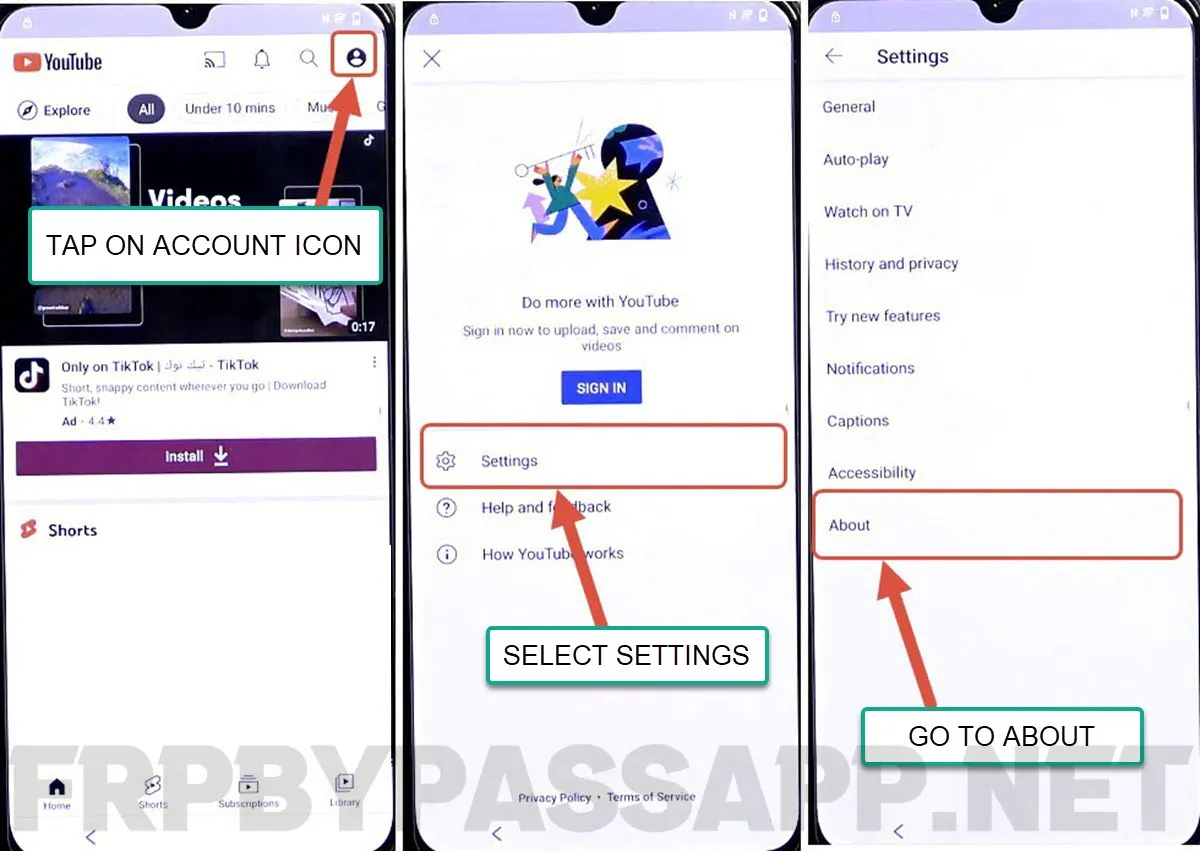
Samsung FRP bypass Without PC | Access to Google Chrome
1. Select “YouTube” terms of service inside the About page, and then you will see the Chrome browser on your device.
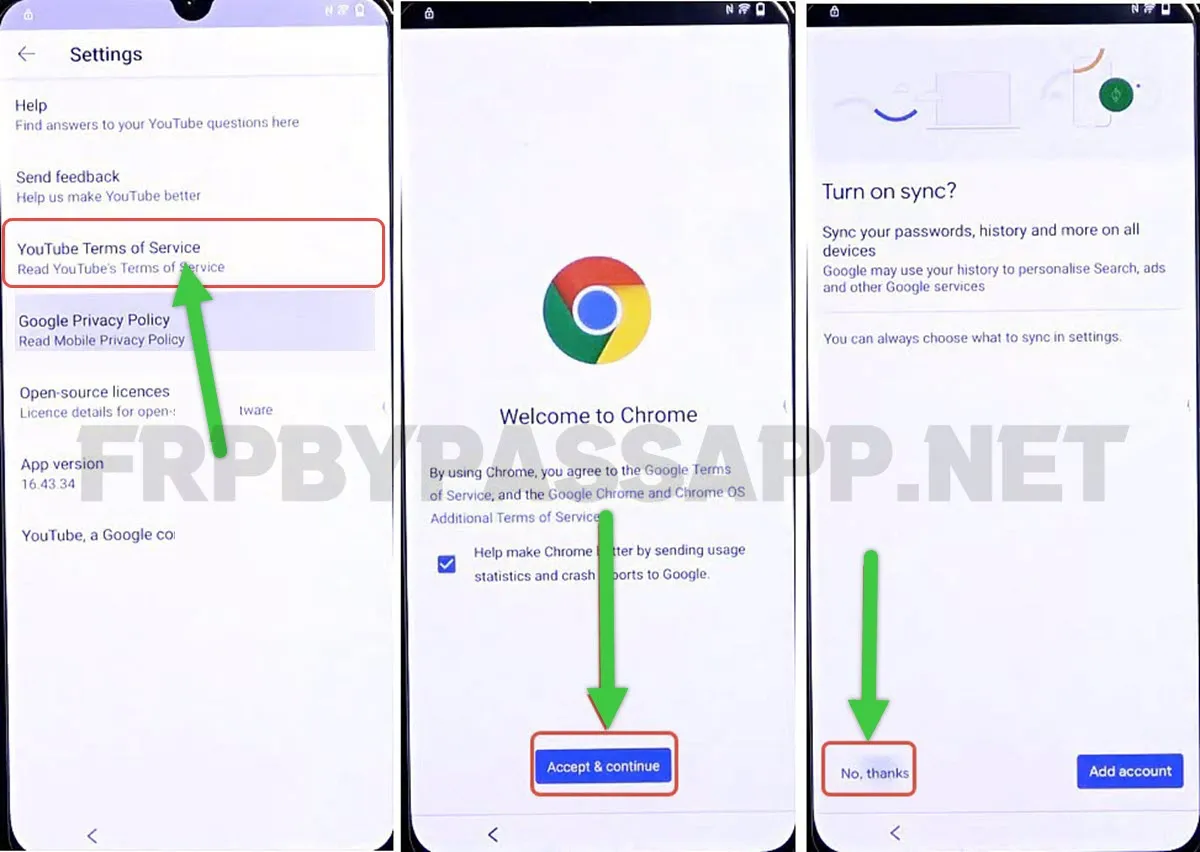
2. Next, remove the URL and then type: FRPbypassapp.net into the URL bar and push enter.
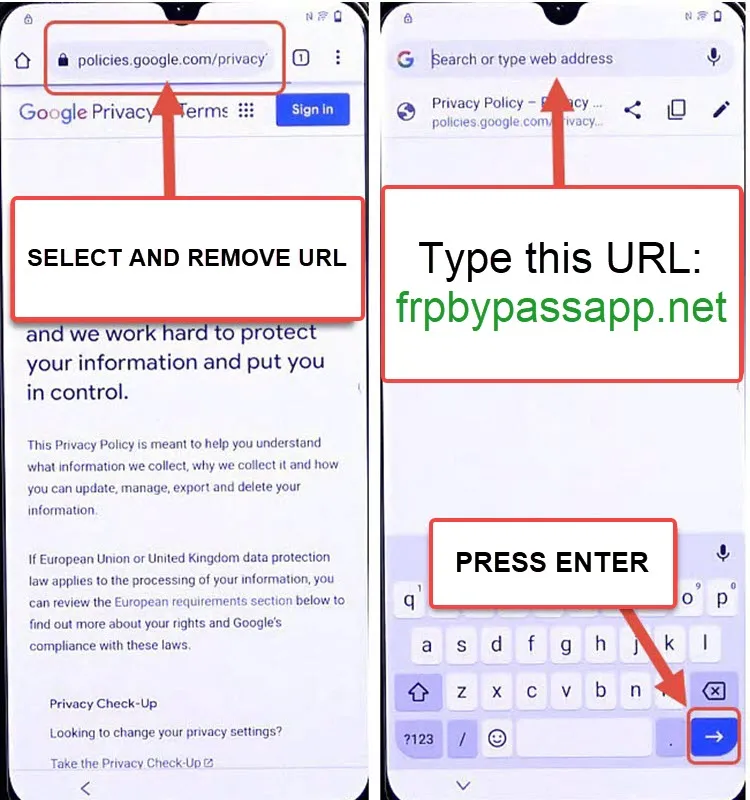
3. Once you see the magical FRP unlock official website, move down to the “Download FRP APK Direct Links” section and then download these 2 applications.
- A. Notification Bar APK
- B. Package Disabler Pro APK
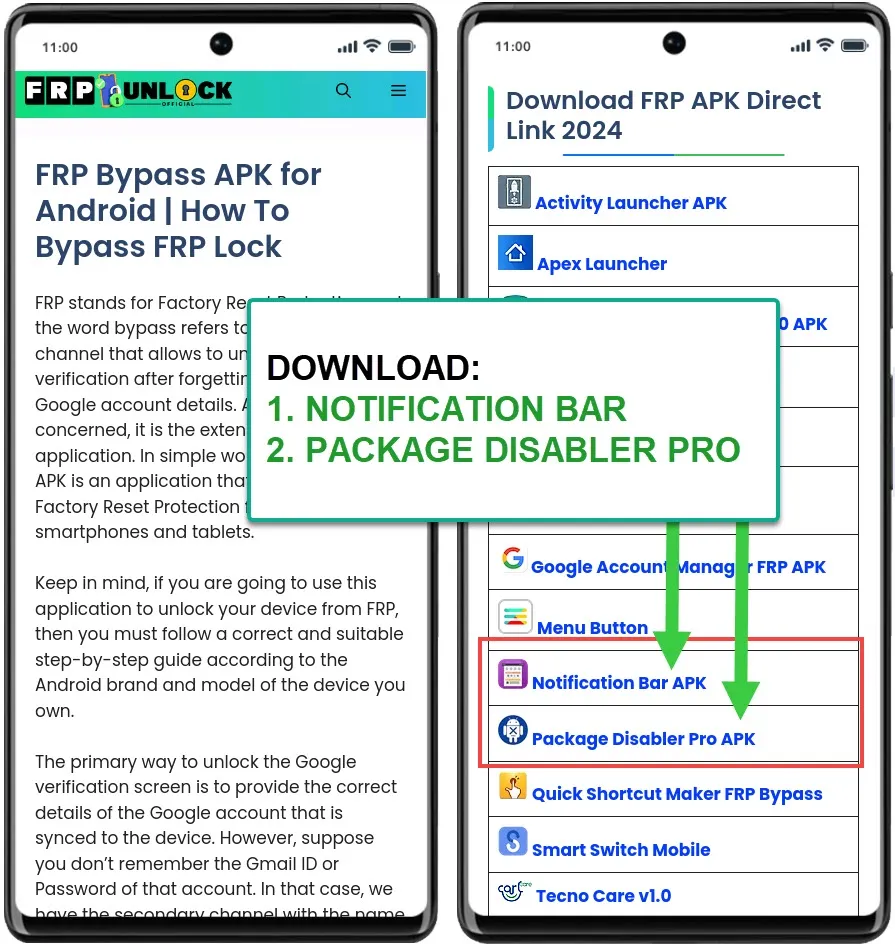
4. After downloading these 2 applications, move a bit up and then tap on the “Files Shortcut (Galaxy Store)” app. Then tap on the “Continue” button inside the Galaxy Store.
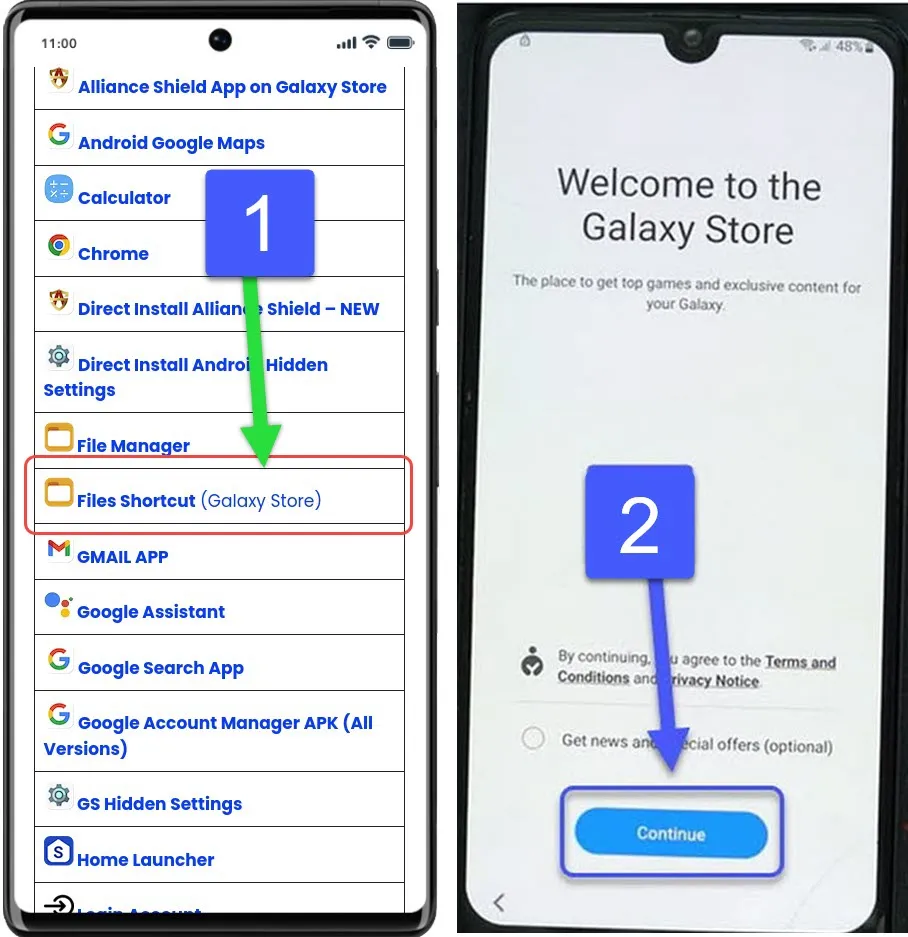
5. Install the Files Shortcut application, and sign in to your Samsung Account.
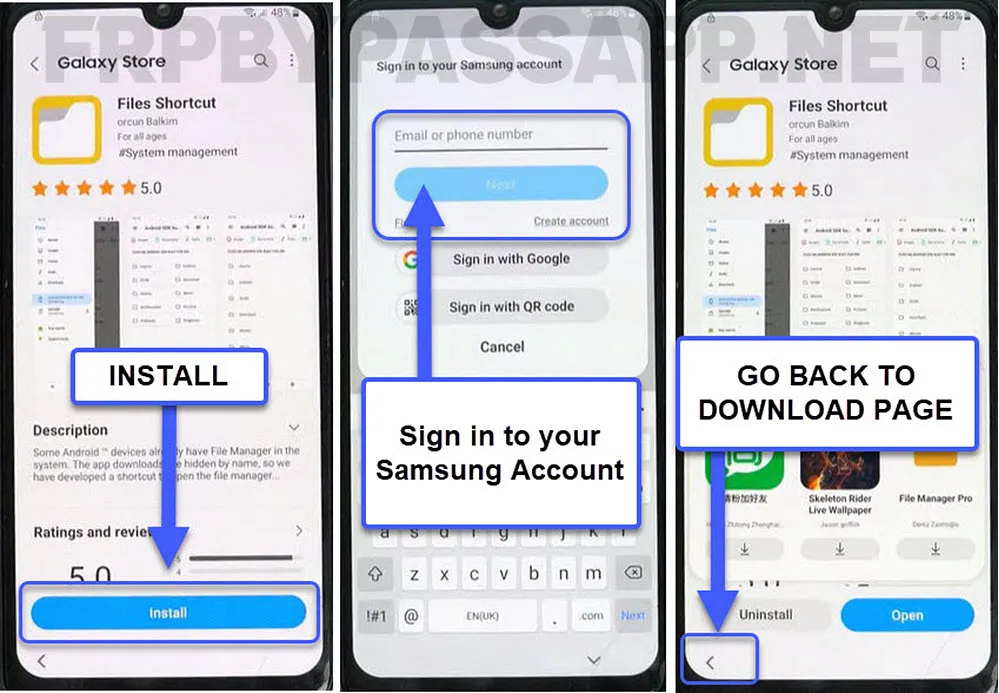
(If you don’t have a Samsung Account already, then create a new account by selecting the “Create account” button. Then log in and install this app.)
After installing the app, go back to the magical FRP unlock official website.
6. Now this time, we need to install the XShare application. Simply tap on the “XShare (Galaxy Store) app to install it. Once you installed the app, push the back button.
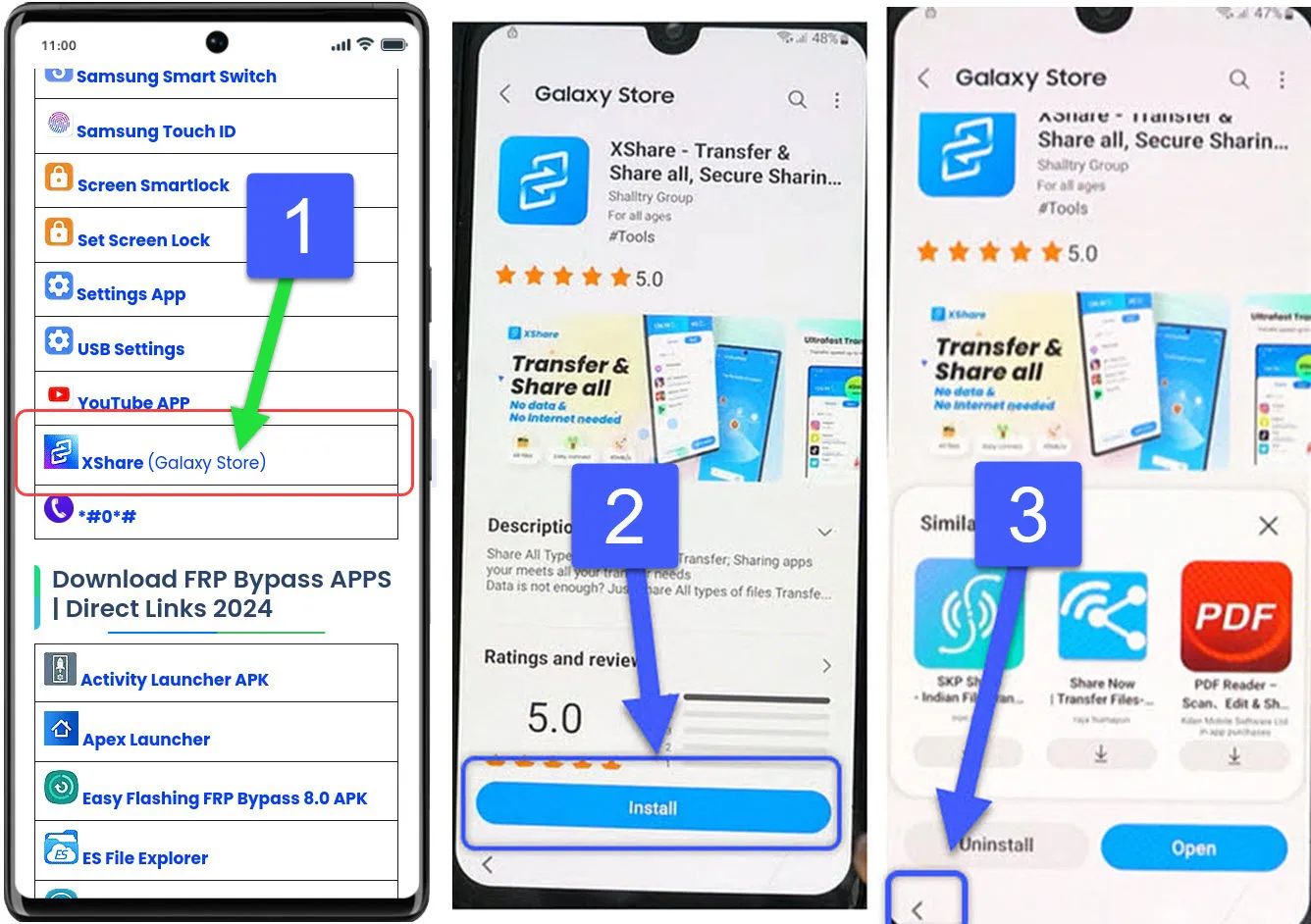
7. After that, open the “OS Launcher” app and then install it.
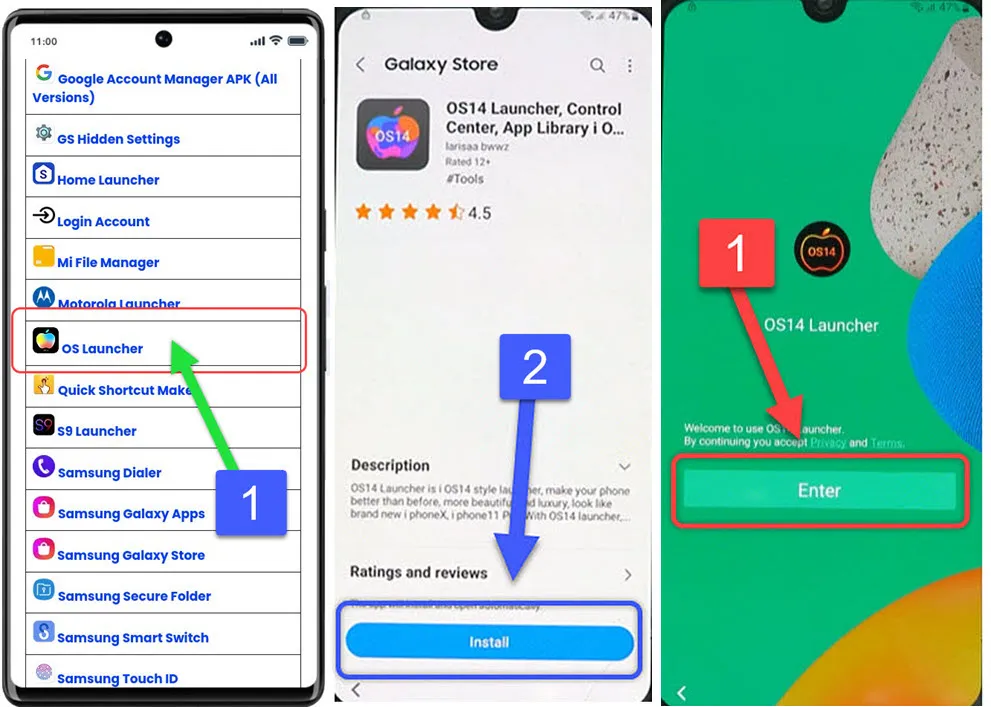
After installing the app, push the “Enter” button.
8. This will redirect you to the main menu of your Samsung Galaxy FRP-locked device.
Now go to the main menu, and look for the “XShare App” that we installed before. Open it and tap on the “Receive” button.
It will ask you for the “3 Permissions”, and allow all of them.
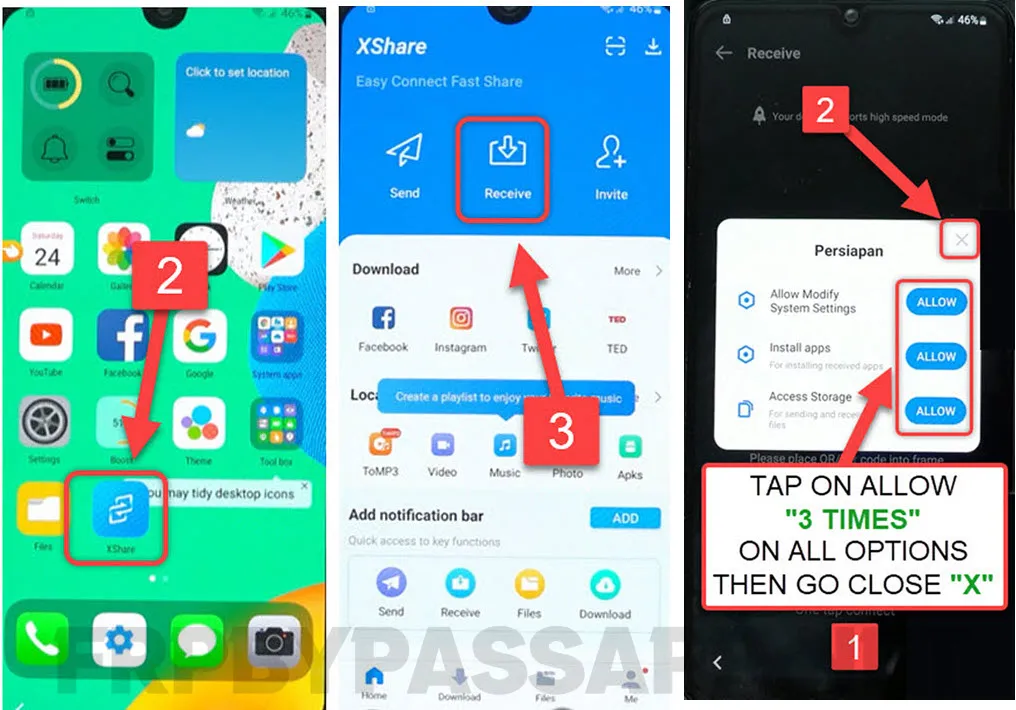
9. After that, go back to the main menu, and this time we need to open the “Files Shorcut” application.
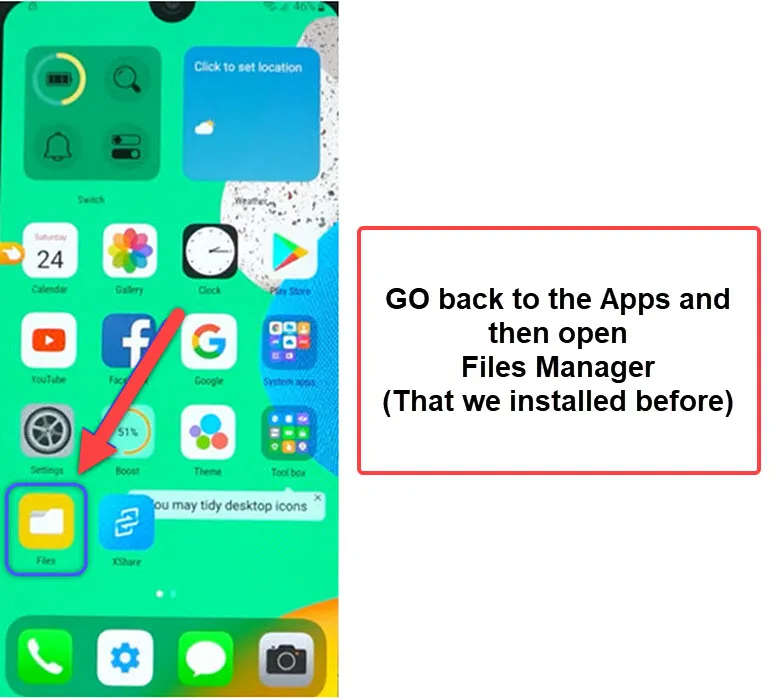
10. Next, go to the “Download” folder, and here you will see 2 applications that we downloaded before.
Install both of these applications 1 by 1, first install the Package Disabler Pro, and then install the Notification bar app.
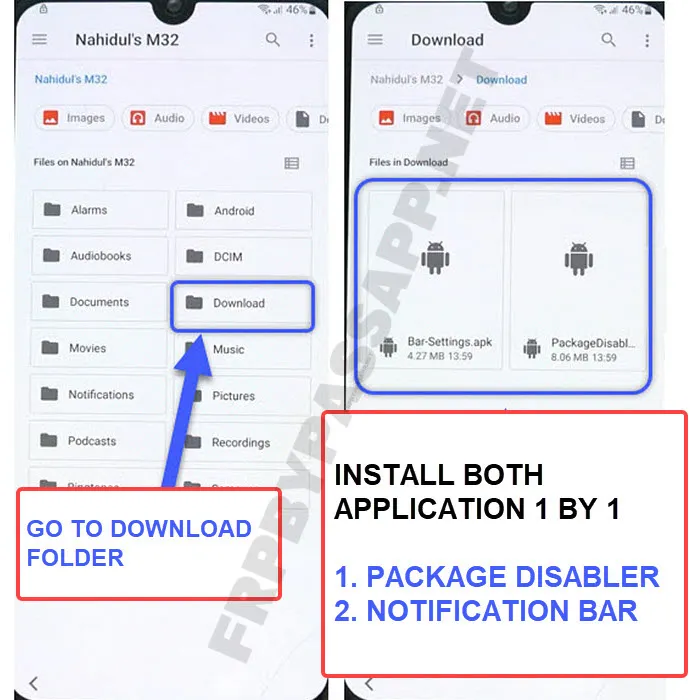
Installing the Package Disabler Pro and Notification Bar Applications
1. Firstly, we need to install the Package Disabler Pro app, after installing don’t dare to open it, you are going to ruin everything if you do so. Gently select the “Done” option.
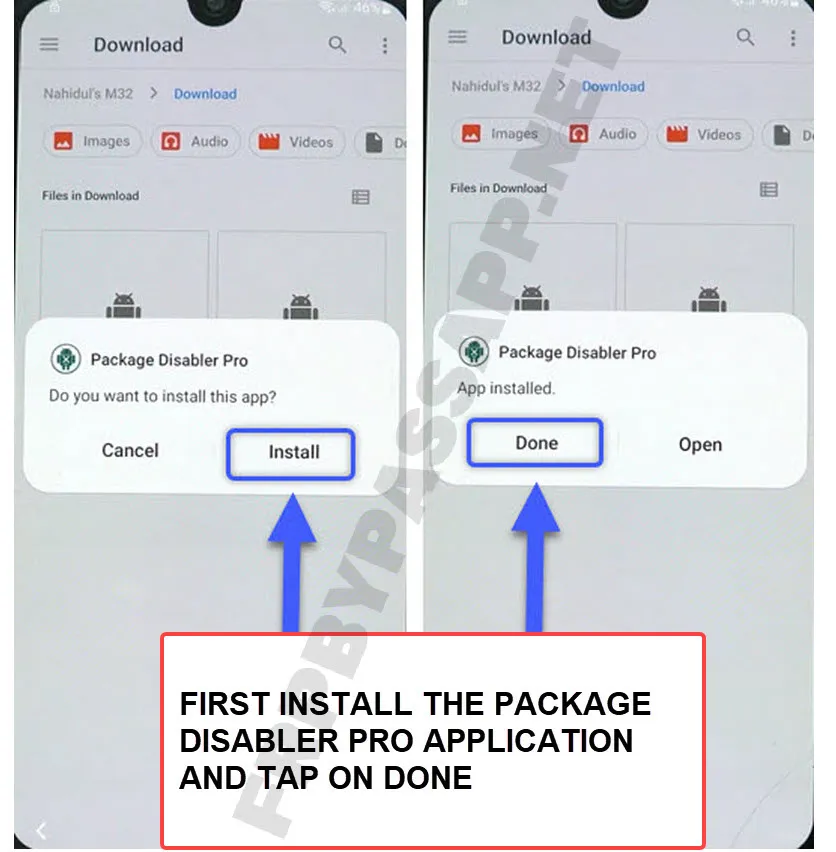
2. Then, install the beautiful Notification bar application, and push the “Open” button hardly.
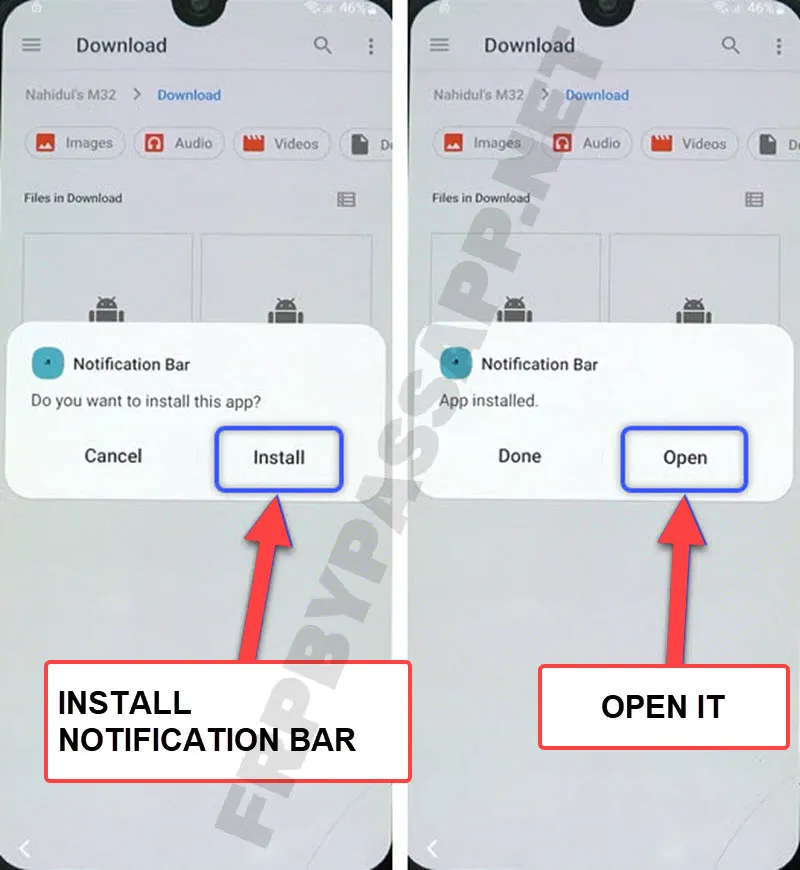
3. The Notification Bar application appears on the screen, thanks to the Samsung FRP bypass Without PC working method. We managed to open this app and we are going to destroy the previously submitted Google account using it.
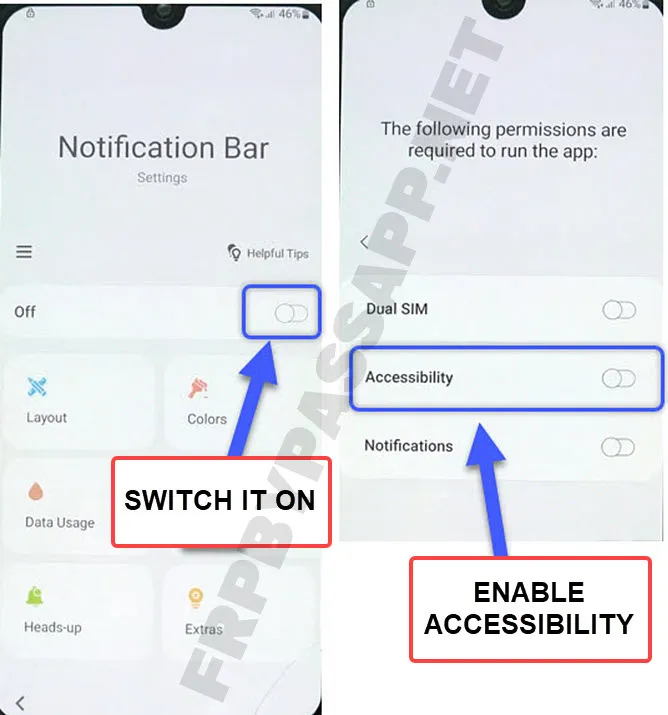
Turn on the notification bar, and then also enable the “Accessibility” option.
4. Now go to the “Installed Apps” section, and select “Notification Bar”.
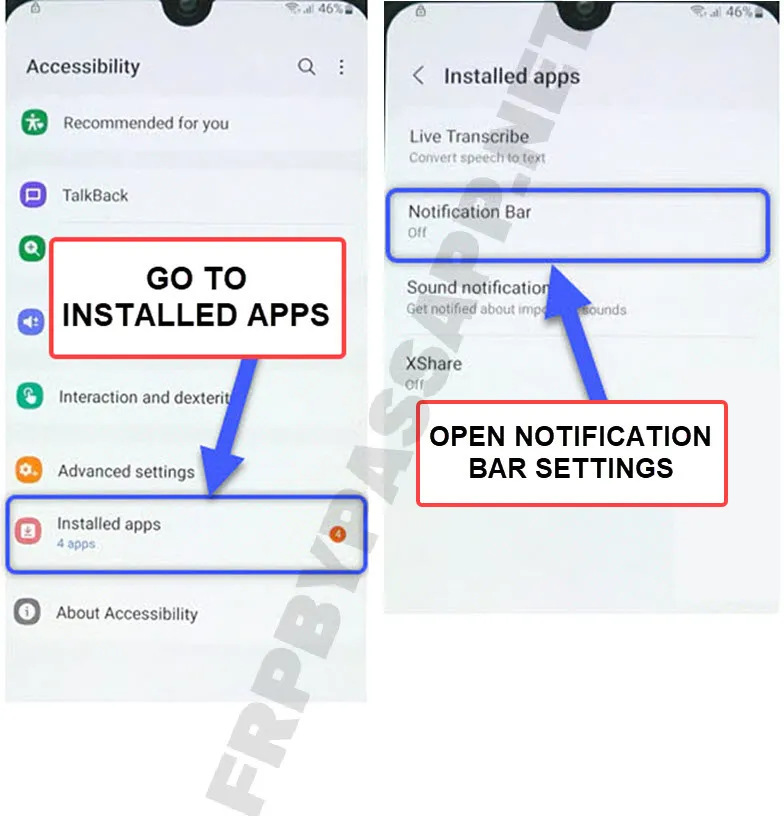
5. Turn the toggle on of this app and its shortcut, then tap on the Allow button.
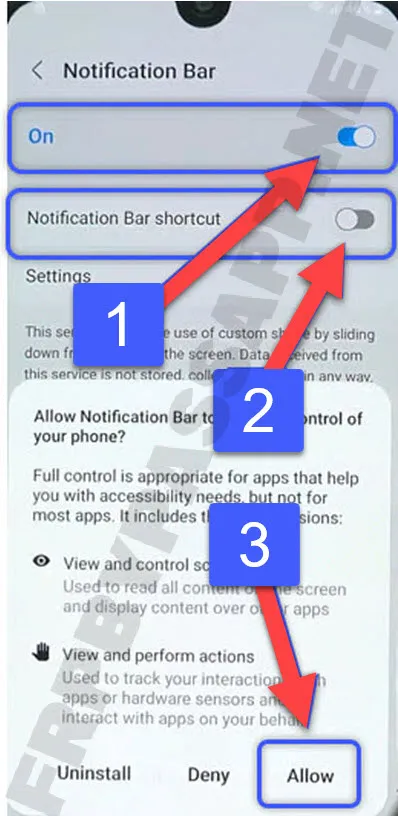
6. After that, go back to the main menu and open the “Settings” app. Go to the Privacy settings.
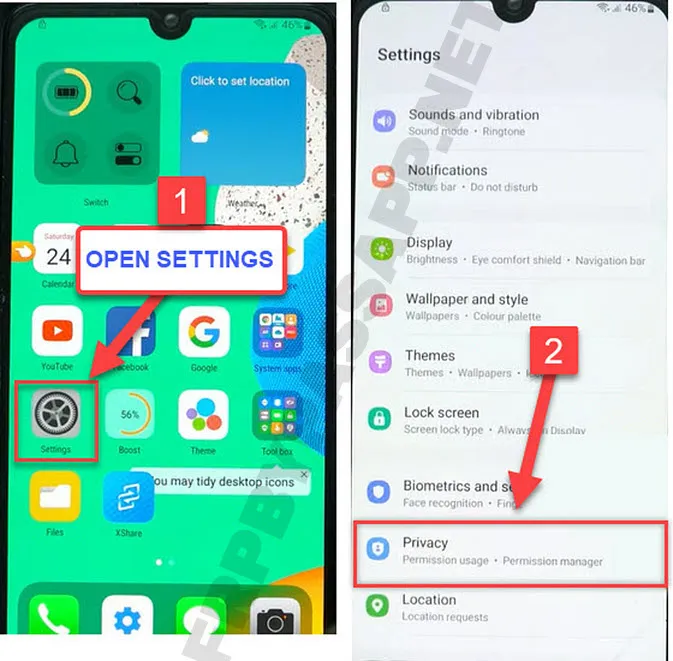
7. Get into the “Permission manager”, then open the “File and Media”, tap on the kabab menu “:” and hit “Show System”.
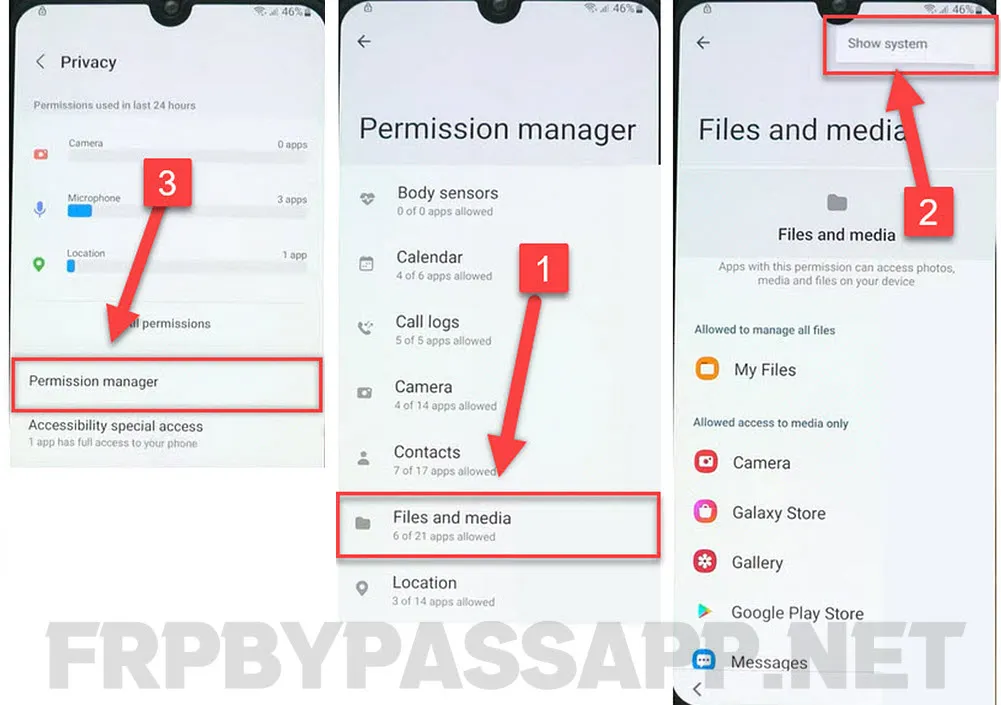
8. Inside it, you will find the “Package Disabler Pro” app, open it, and tap on “Allow Management of all files”.
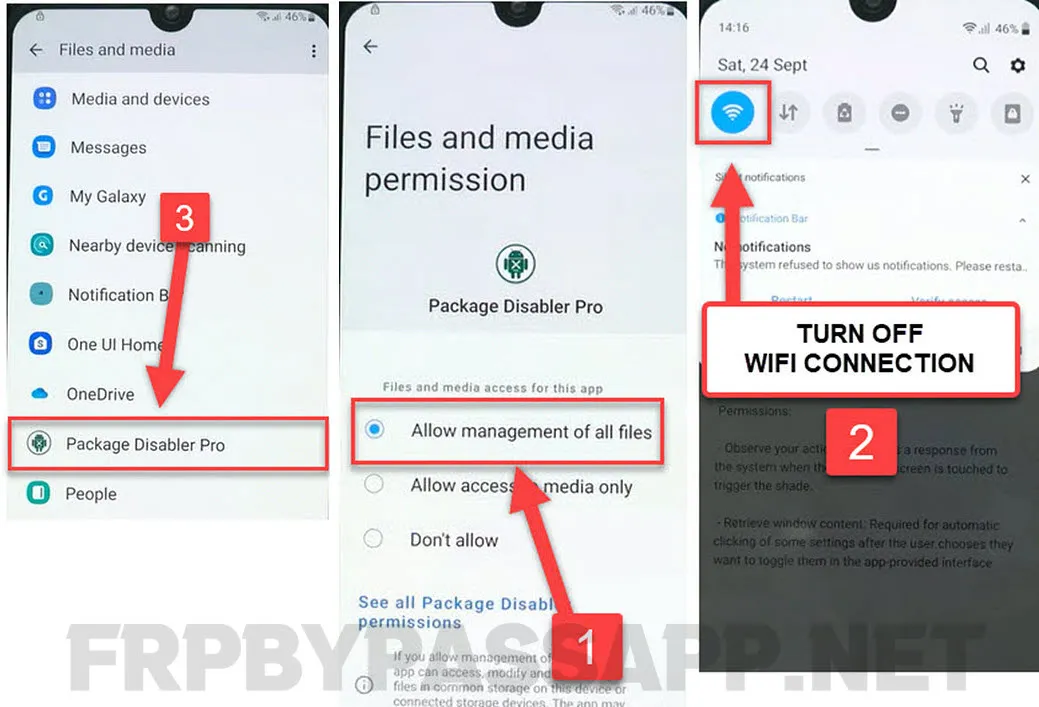
After that, open the notification bar and turn off the Wi-Fi network. Once you disconnect from the Wi-Fi network, go back.
9. Go back to the main menu, open the Package Disabler Pro app, then tap on “I Agree” > and Enable the Admin button.
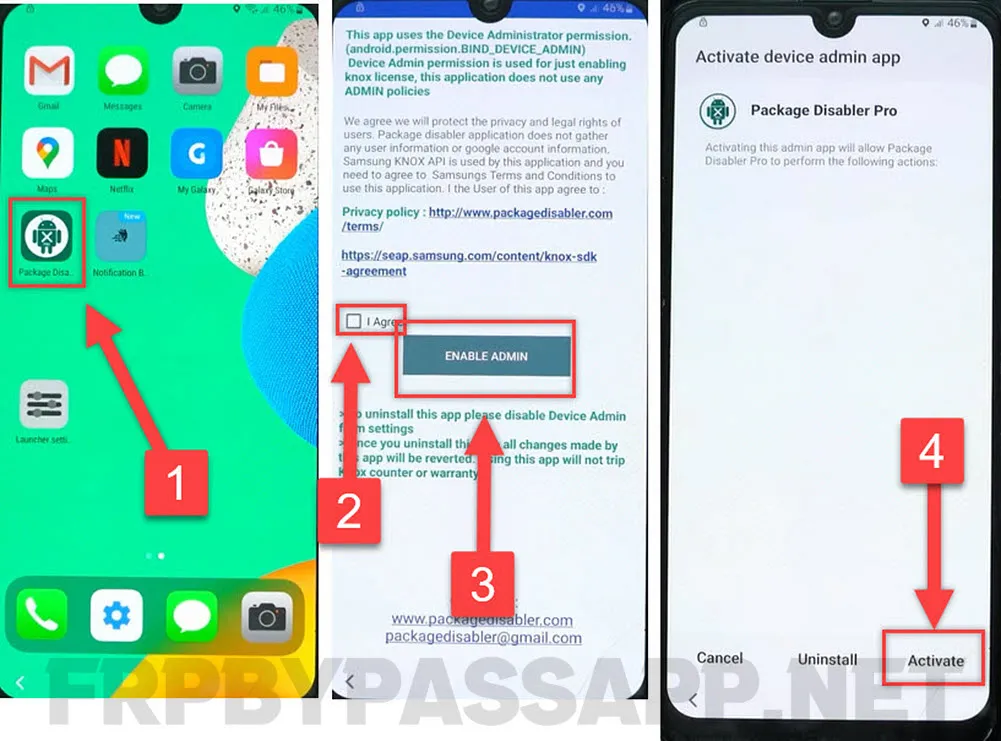
Activate the device admin app inside this Package disabler.
10. Next, tap on the “Retry Button” and then agree to the Knox license activation.
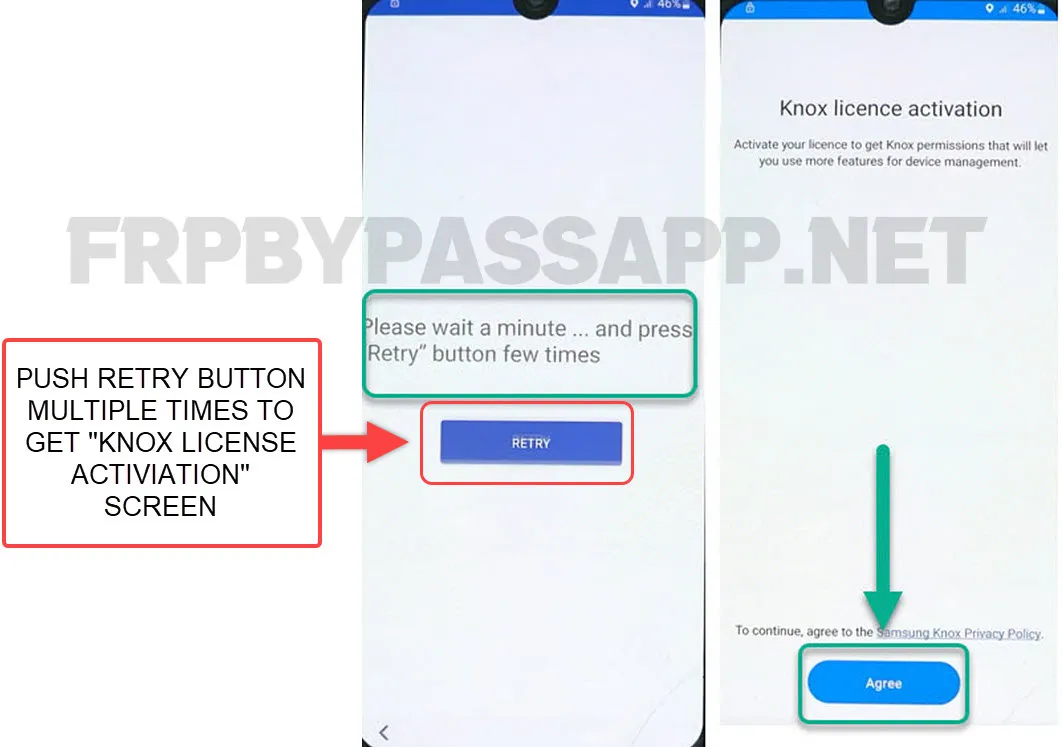
11. After that, turn on the Wi-Fi network, and make sure you are connected to a fast internet connection.
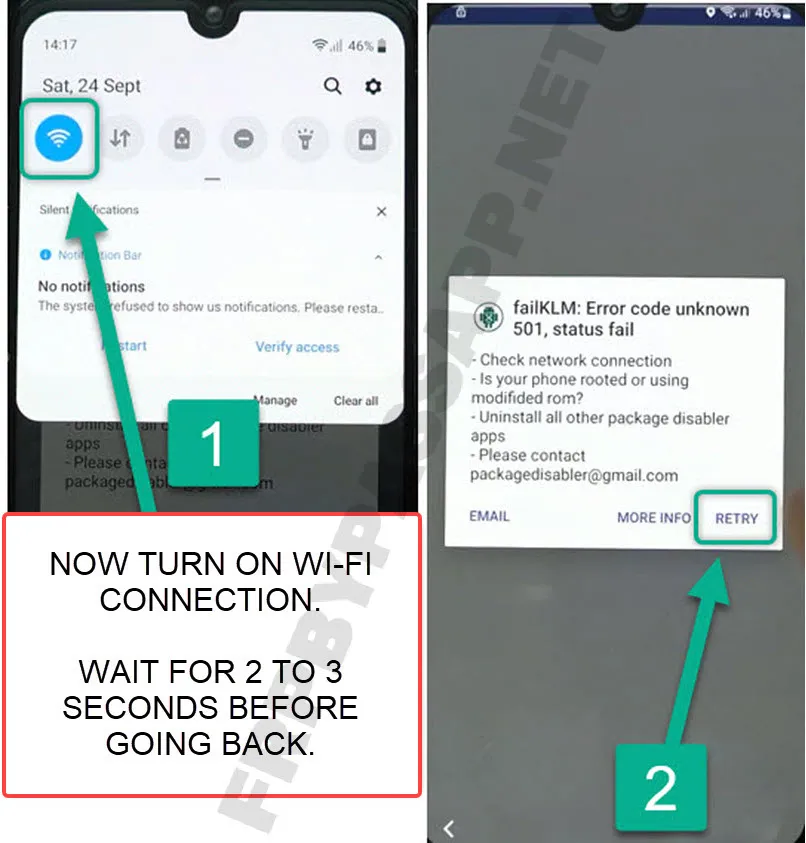
If you encounter the “FailKLM: Error Code Unknown 501, Status FaiL” error inside the Package Disabler Pro application. Simply push the “Retry” button.
FRP Bypass Samsung Without PC 2024 Working Method | Last Steps
1. Next, go back to the main menu and again open the Package Disabler application.
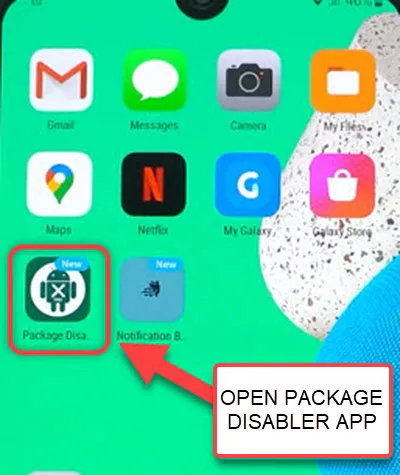
2. Wait for a minute, if it does not work, then push the “Retry” button.
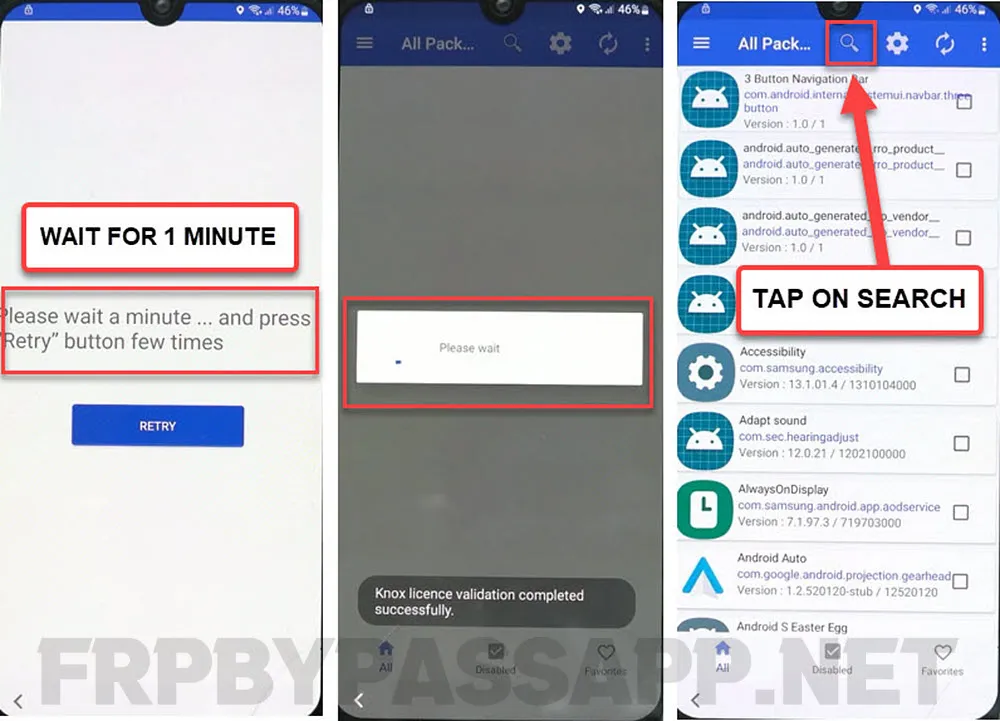
Next, tap on the “Search icon”.
3. Search for “Setup” and select “Andriod Setup” app from the searches.
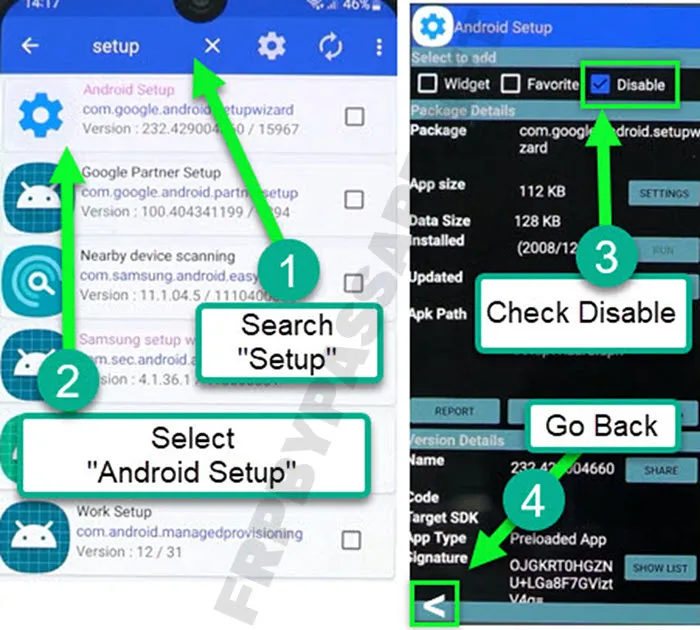
Tap on the “Disable” button and this will add a blue check, then go back.
4. Now, open the “Samsung Setup Wizard”, then push the “CLEAR DATA” button.
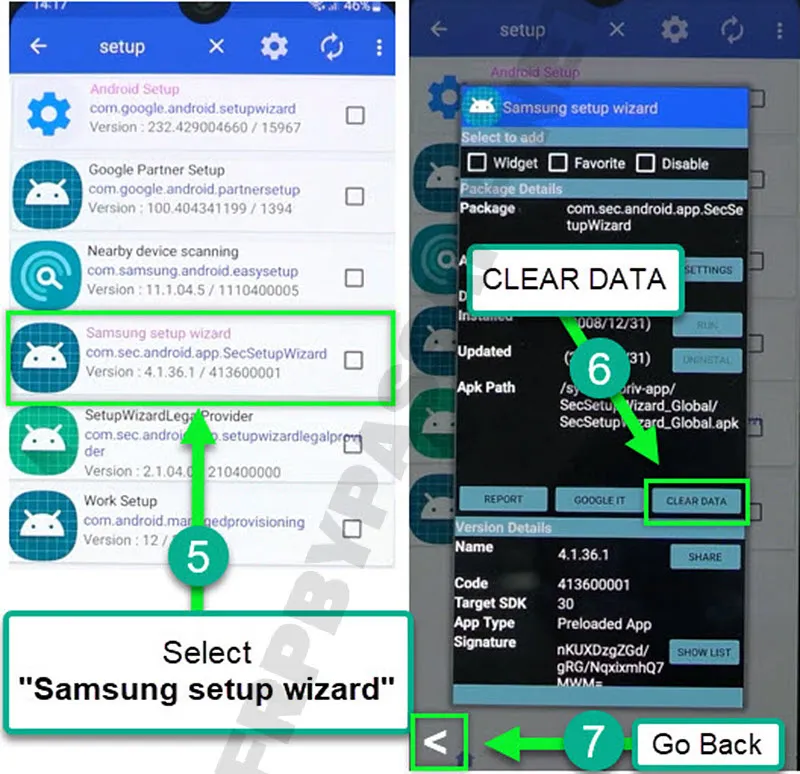
This option will completely remove the previously submitted Google account details.
After that, keep pushing the “< Back” button until you reach the “welcome screen”.
5. Now simply complete the initial setup of your Samsung Galaxy device without facing Google verify your account screen.
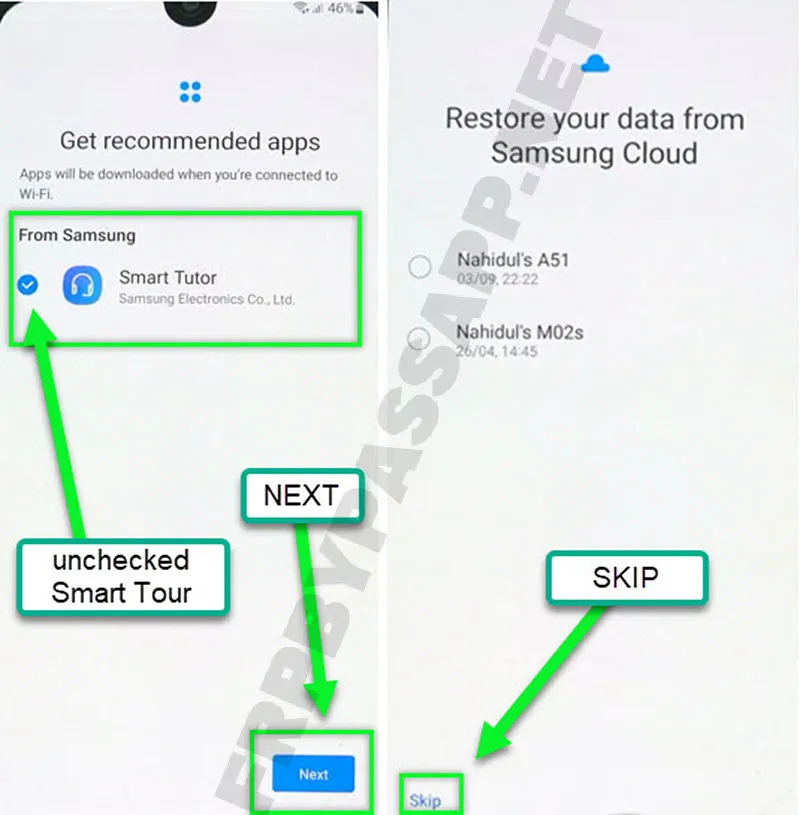
6. Once you complete all the steps of the initial setup wizard, you will be able to see the “You’re all set up!” screen at the end.
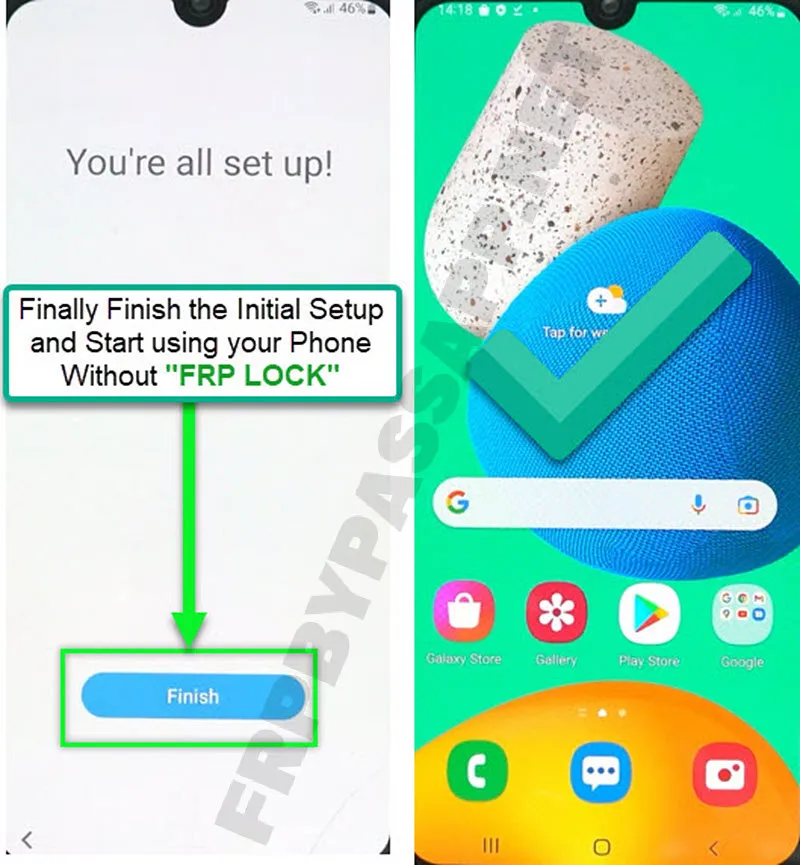
That means you have successfully bypassed the Google verification lock from your device.
Samsung FRP Unlock Without PC | Summary
Samsung FRP Bypass Without PC method works for all devices with almost all Android versions, other than Android 13 and 14. We tried our best to make this guide as simple as possible.
In case, you face any difficulty while bypassing FRP lock using this free method. Feel free to comment on the problem that you’re facing while applying the method. We will try our best to help you out in solving your problem as soon as possible.
Samsung FRP Bypass For Android 13, 12, 11 | Using SamFw FRP Tool
Use this step-by-step guide to easily bypass the Google verification lock from the Samsung Galaxy smartphone. This 1 guide works for all Samsung devices with Android 6 to 13 versions. Moreover, you can also use this guide for Samsung tablets, as the steps shared in this guide work for smartphones and tablets.
Make sure to remove the SD Card and SIM Card from your phone before applying this method. As it will remove all the data from your phone including the phone contacts.
1. Power on your Samsung device hit the Start button from the welcome screen, and then hit the Agree button.
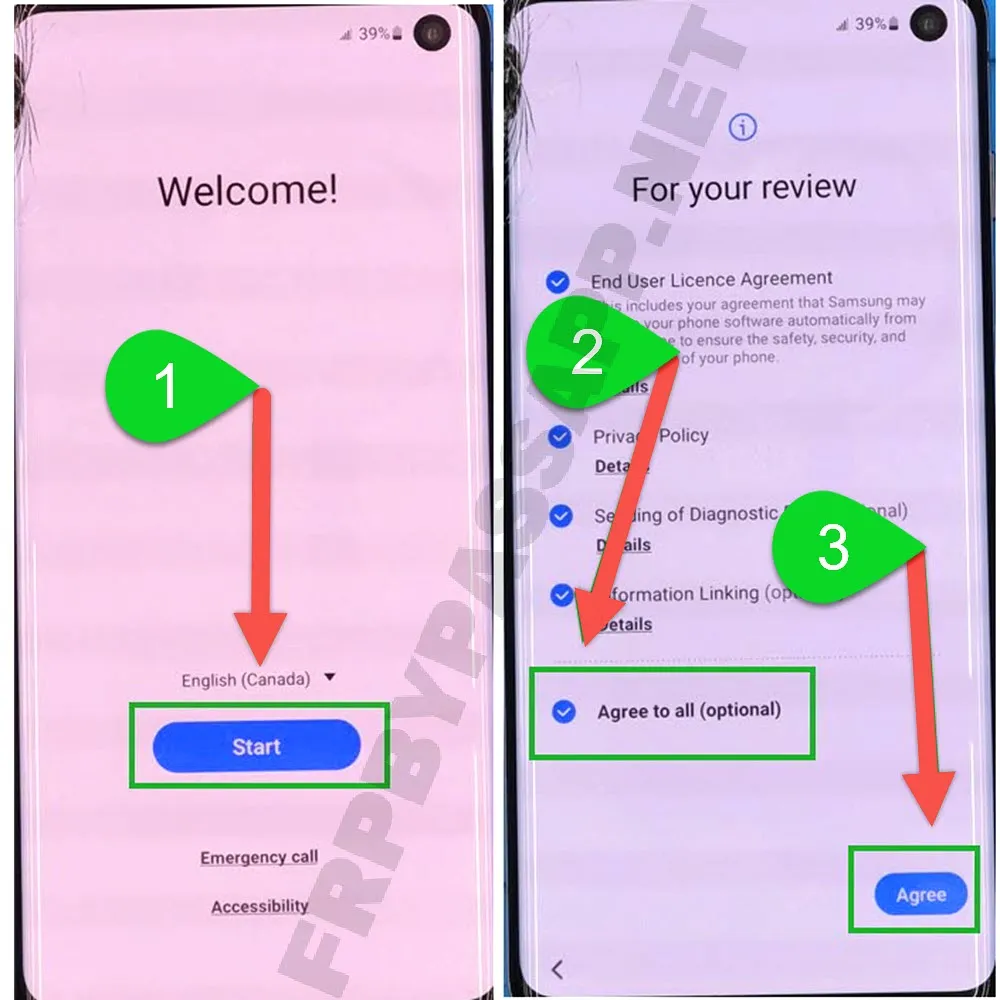
2. Connect to a Wi-Fi network, and hit next, when you see the “Verify PIN” screen, tap on “Use my Google account instead”.
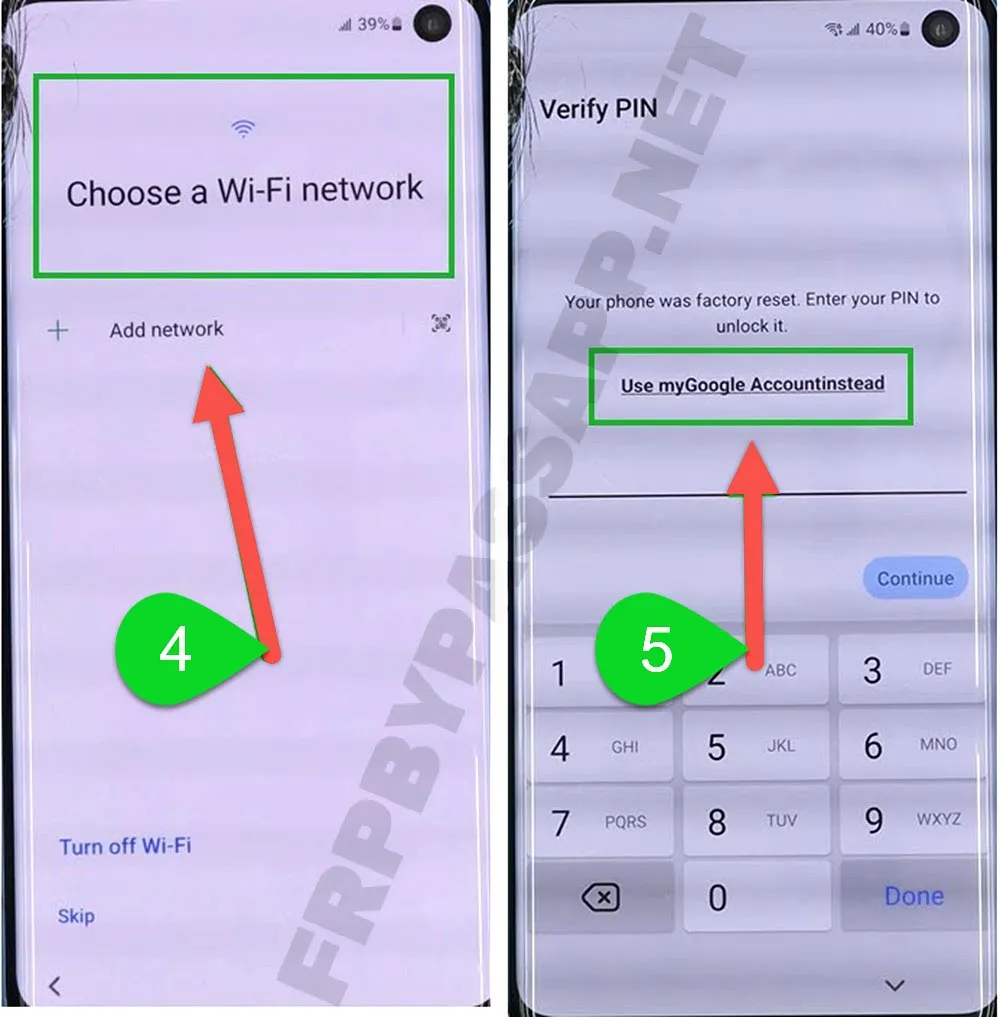
3. Now, we don’t have the login details and we need to bypass verify your account screen. Go back to the welcome screen.
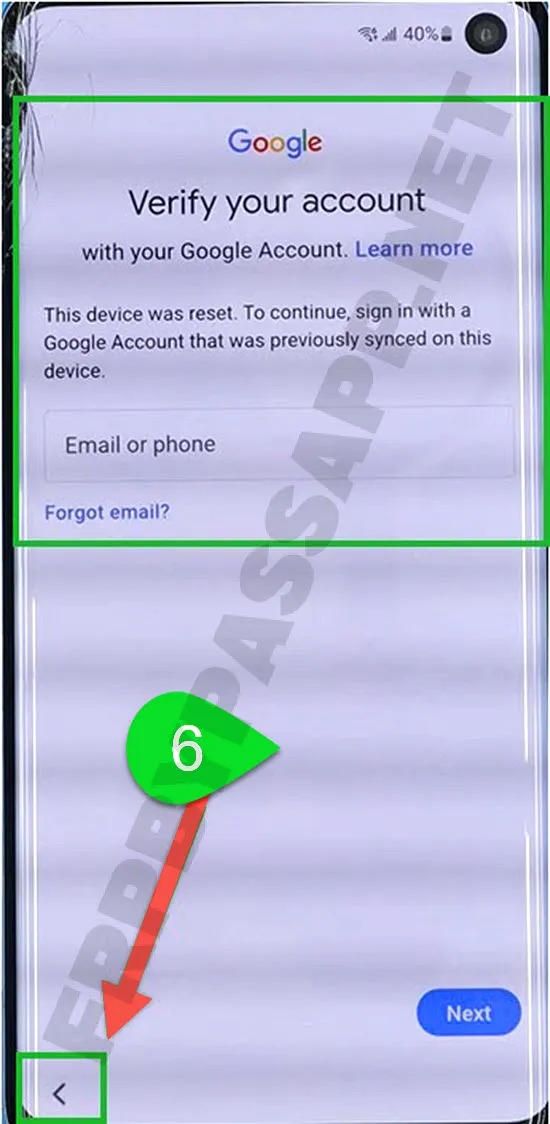
4. After that, connect your Samsung device to your Computer/PC using a USB data cable.
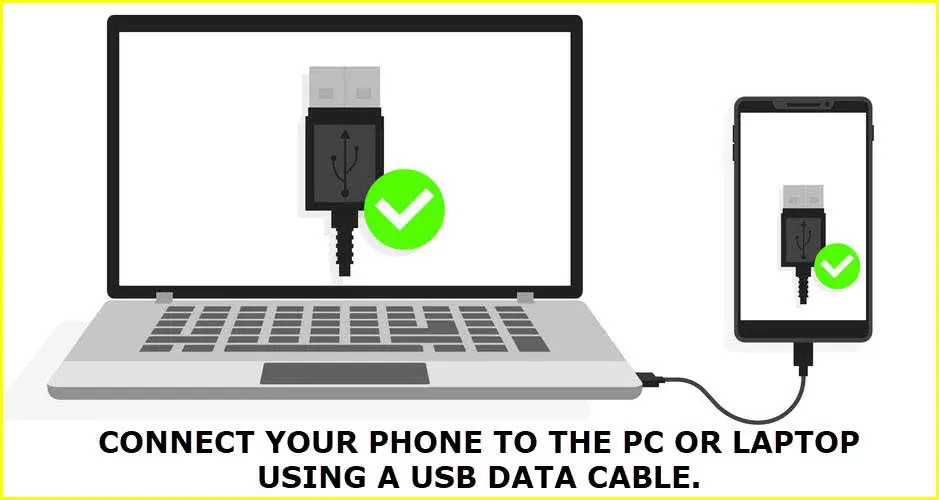
5. Next, we need to download and open the SamFw FRP Tool’s latest version on the computer.
SamFw FRP Tool v4.9 Latest Version Download
6. After downloading the tool, double-click to open it and then, you will see “[MTP] SAMSUNG Mobile USB Modem”. That means your device is successfully connected with the Samsung FRP Tool.
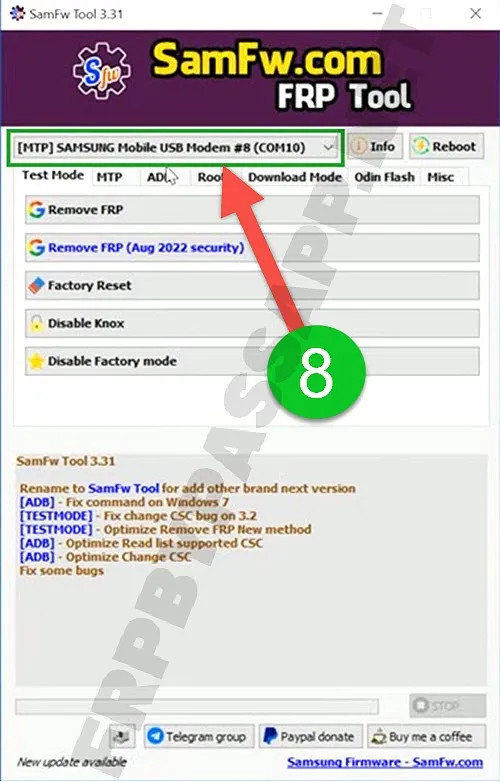
7. In case, you don’t see the Samsung USB Model, then you need to update the Samsung USB Drivers. First update the drivers, then connect your device to the computer, and then open the SamFw FRP Tool.
8. Next, click on the “Remove FRP” button from the SamFw Tool.
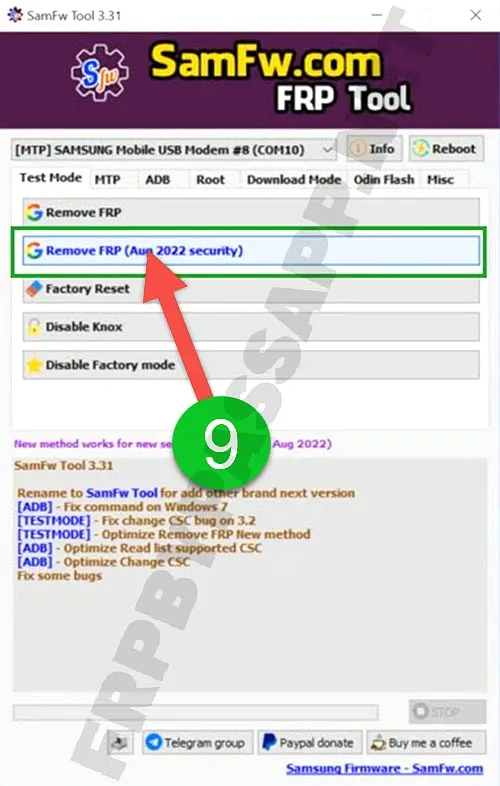
9. The Samsung FRP Tool will start to read and get information from your device.
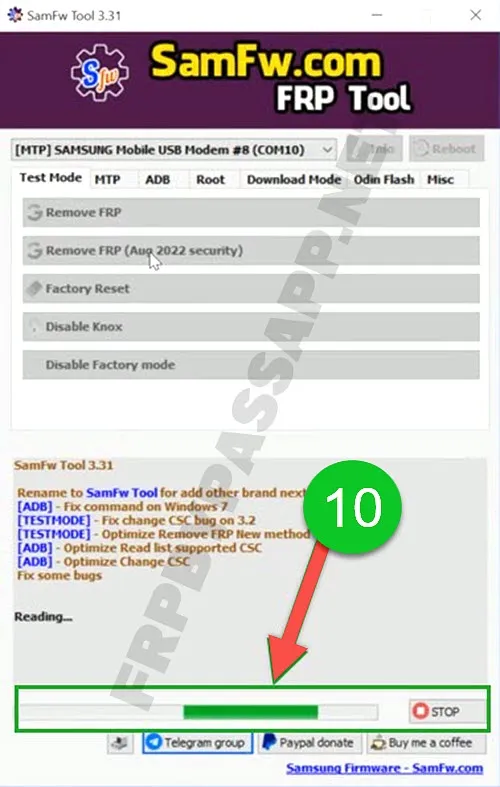
10. After that, we need to click on the “Emergency Call” button to open the dialer.
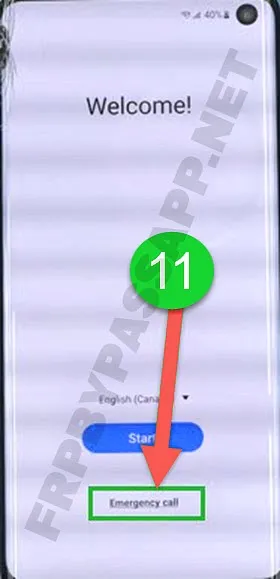
11. Then, enter this code into the emergency dialer (#0#).
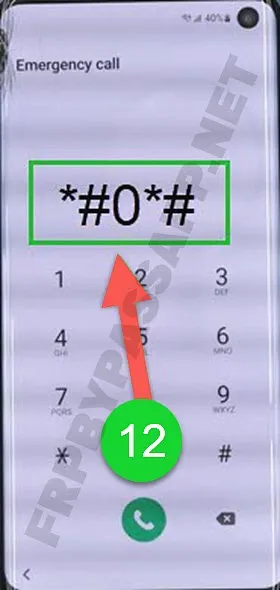
12. Once you see this screen, go back to your computer.
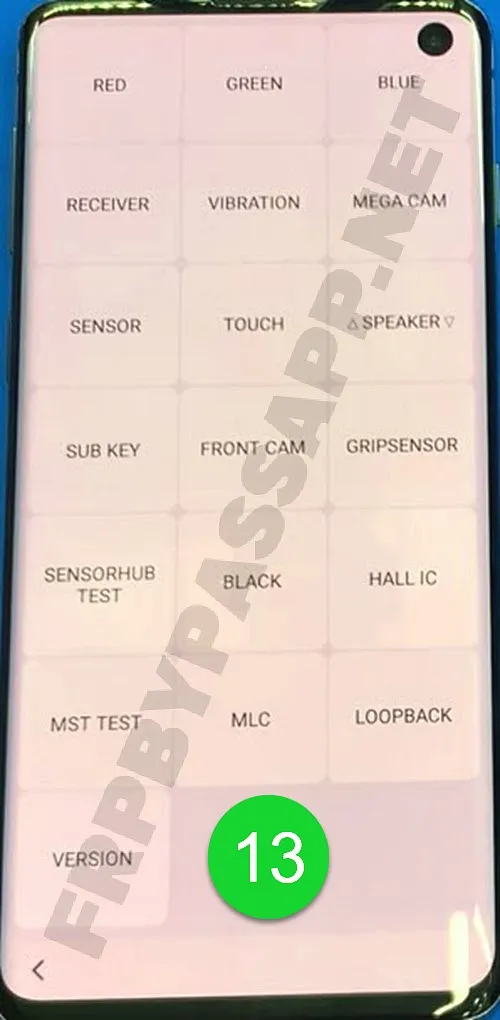
13. Then click on the “OK” button from the popup window.
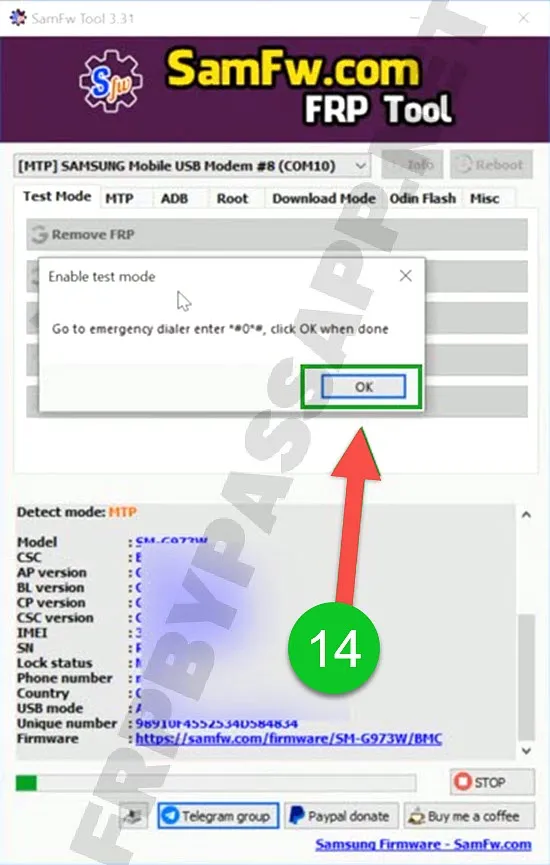
14. Now, the SamFw FRP Tool will send the ADB request to the device.
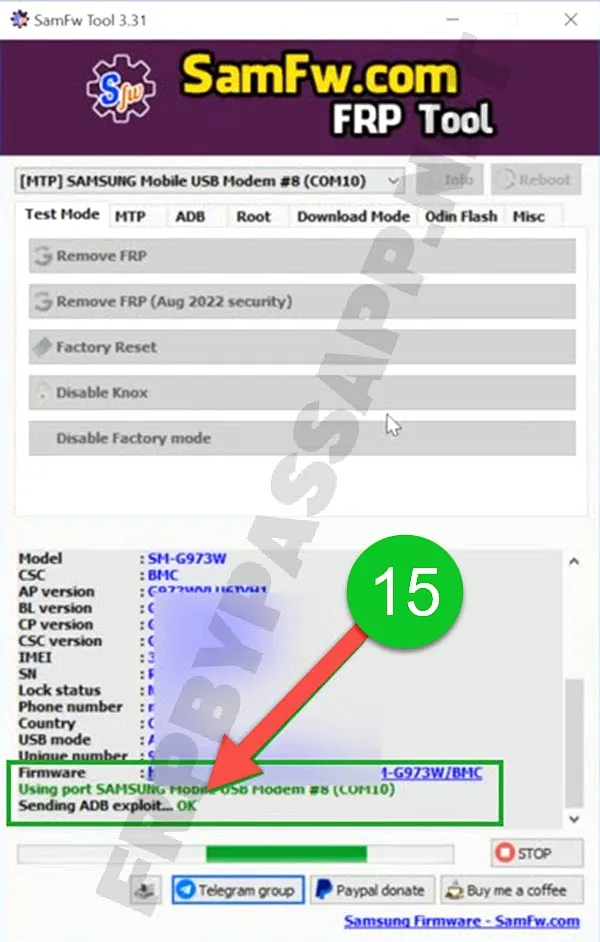
15. After a while, you will see the “Allow USB Debugging” message on the Tool.
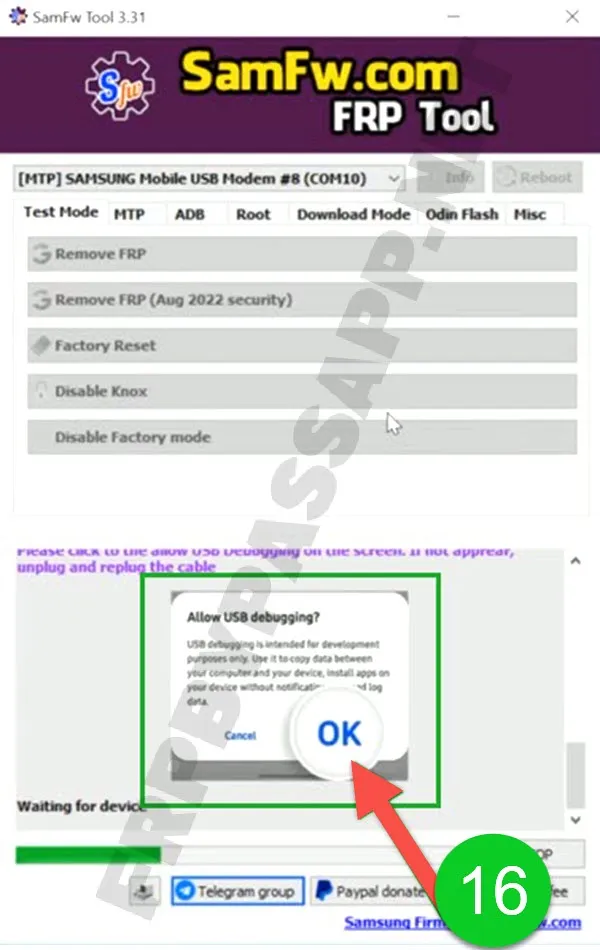
16. This message will appear on your FRP-locked Samsung device, when you see it, tap on the “OK” button.
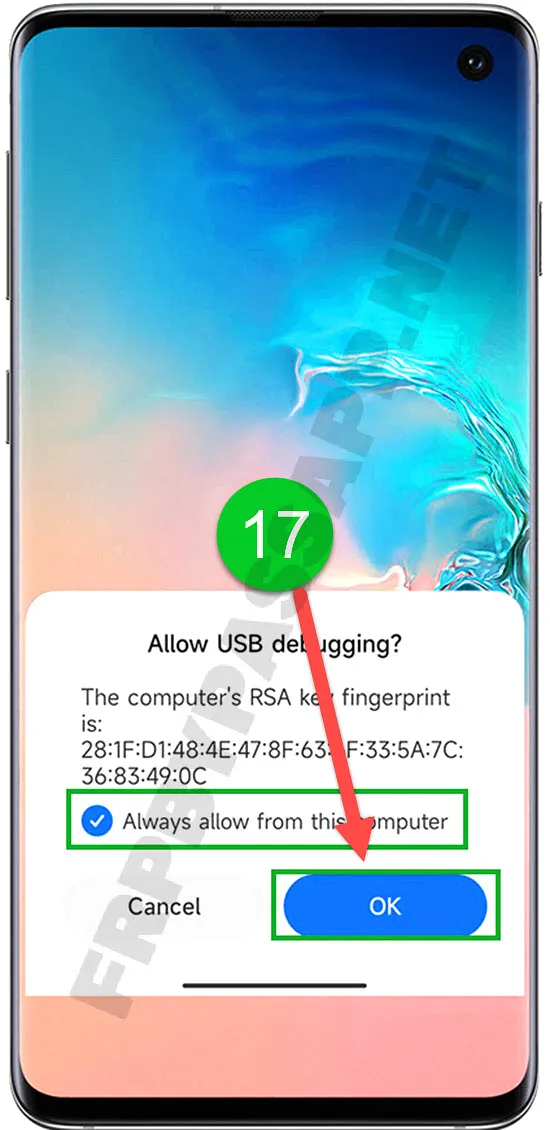
17. Fortunately, the Samsung FRP bypass procedure completes here, wait for a few minutes until the device reboots.

18. Tap on the “Start” button from the welcome screen, and then hit Agree.
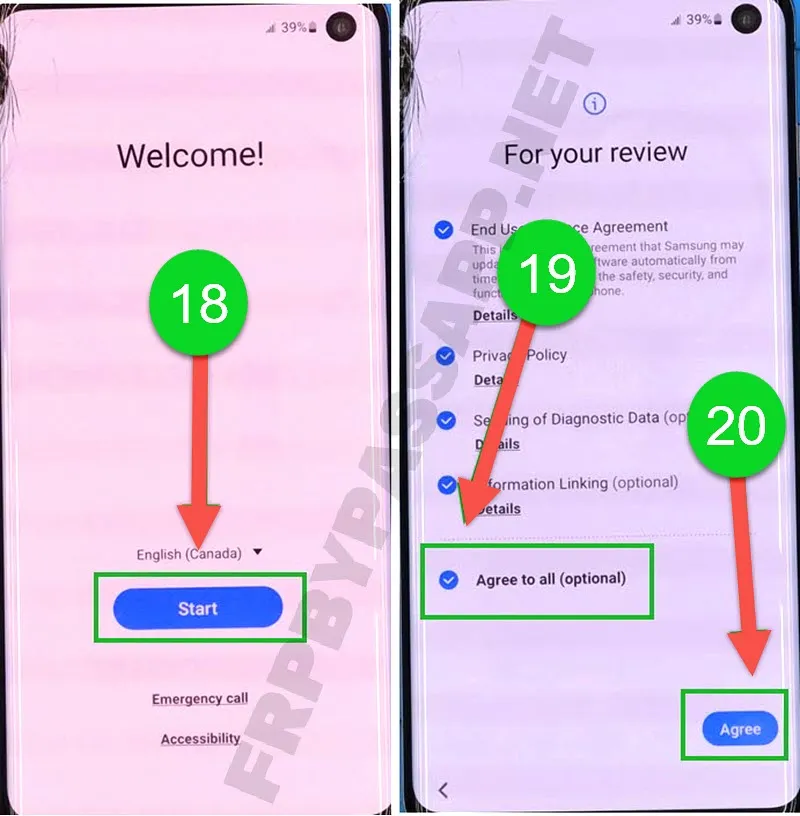
19. Connect to a Wi-Fi network and then tap on the next button.
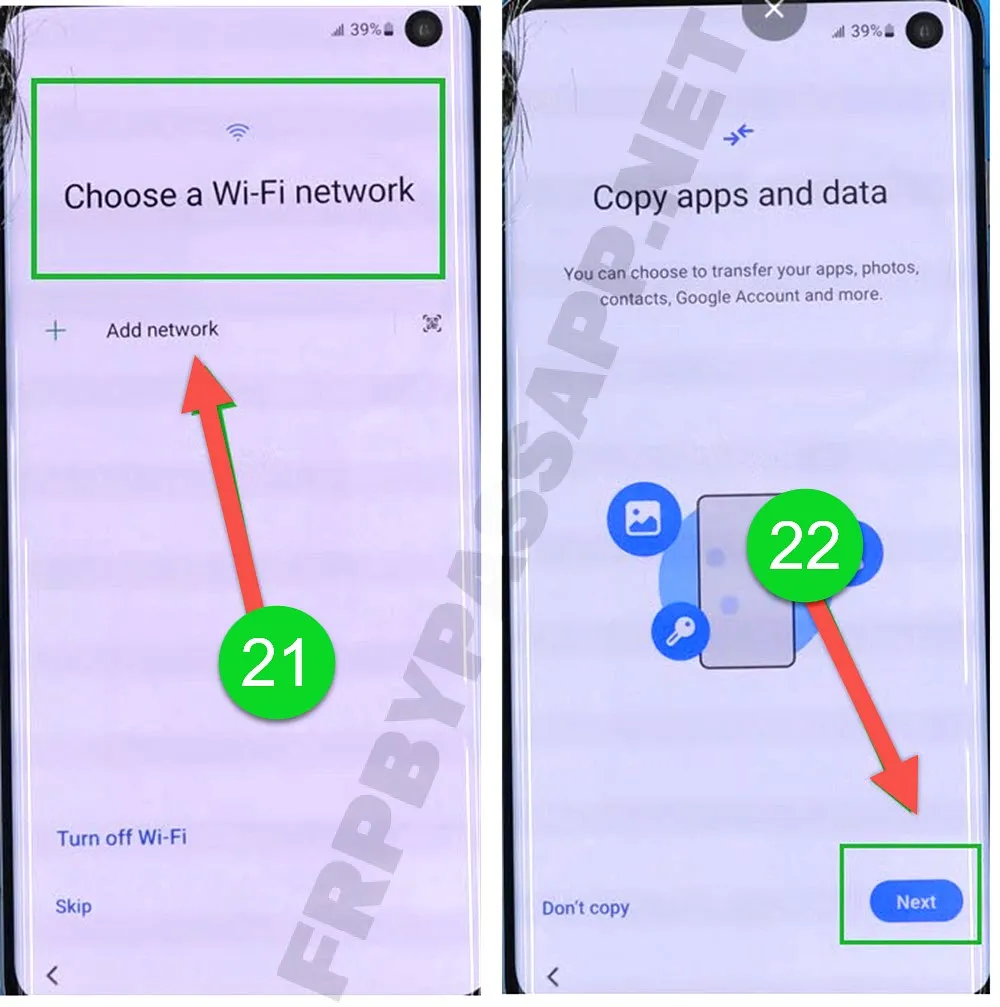
20. After that, simply complete the initial setup wizard and you will not face the “Google verify your account” screen. That means, you have successfully bypassed the FRP lock from your device and you don’t need to enter the login details to access your phone.
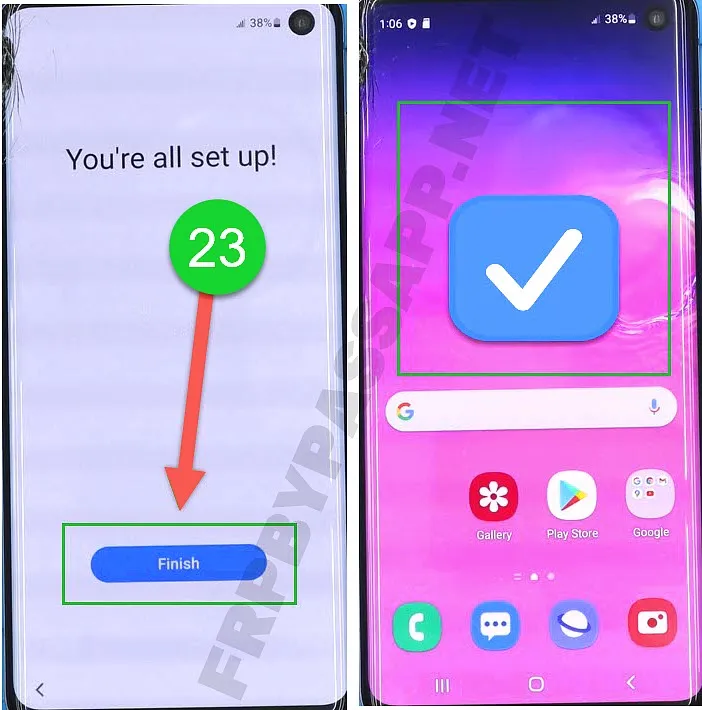
Conclusion
This is a completely free guide for all Samsung Galaxy users. Whoever is facing an FRP lock problem in their device and doesn’t know how to bypass it. Simply, follow the complete guide, and we tried our best to make it as simple as possible so that everyone in need can use this to unlock their device from FRP.
However, if you need any help regarding this procedure or you find any difficulty while unlocking your device, feel free to contact us via our Facebook page.
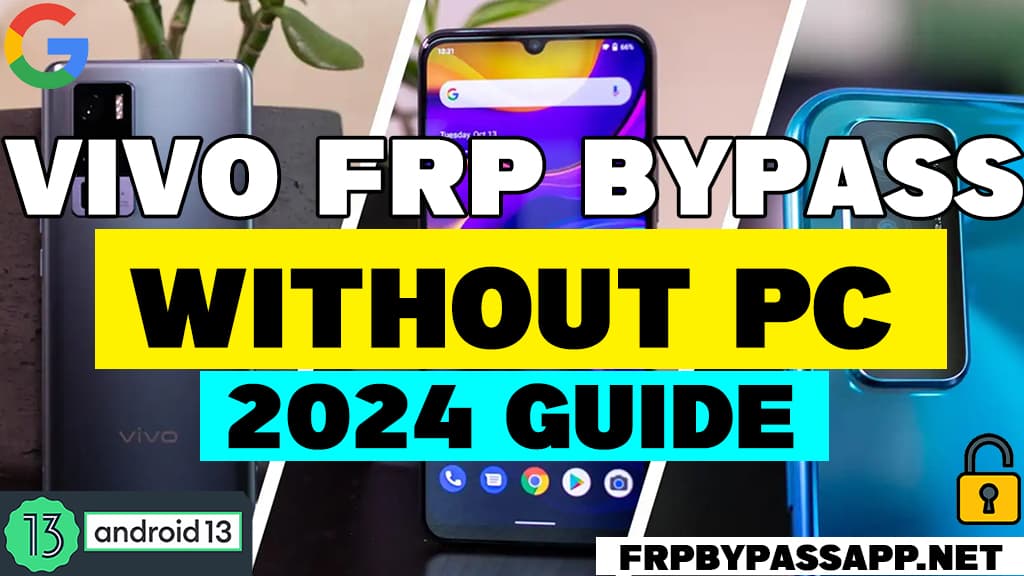





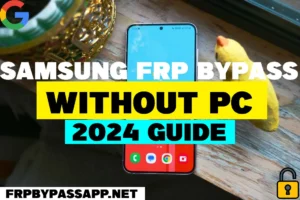


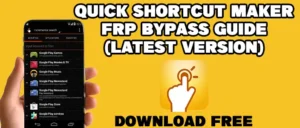
Will this FRP without a PC or the other with the PC instructions here either one work if my Samsung Galaxy f20 has “auto blocker enabled”?
Thanks
Hi since you wrote the above, is there any other ways not mentioned above? If so can you let me know. Thank you so much for all you do, I appreciate it very much.
Sincerely
Susan
I have a Samsung Note 10 & it won’t accept ADB commands. I can enter (*#0*#) test mode but running any command via SamFW does nothing. Please help